6. Configure your system as the Tenant Admin
Super Admins configure the system (and establish tenants if running a multi-tenant system). Then, they create Tenant Admins who can manage their assigned tenant or tenants.
|
Note If you’re running a multi-tenant VidyoPortal system, the Super Admin can assign a different Tenant Admin user to each tenant on the system or have some or all the tenants administered by one person. The Super Admin can always log in to any tenant using his or her Super Admin credentials. |
Log in as a Tenant Admin
To administer your tenant, you must log in to your VidyoReplay using a Tenant Admin account.
To log in to your VidyoReplay as a Tenant Admin:
- Log in to your VidyoRepaly using your Tenant Admin account. The URL of your VidyoReplay is typically a domain name: [vidyoreplay.example.com]. The VidyoReplay Public Library displays.
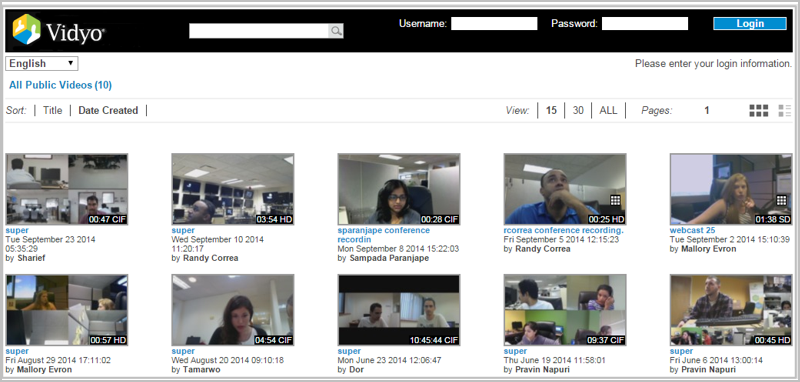
- For more information, see 7. VidyoReplay Library and Manager access levels .
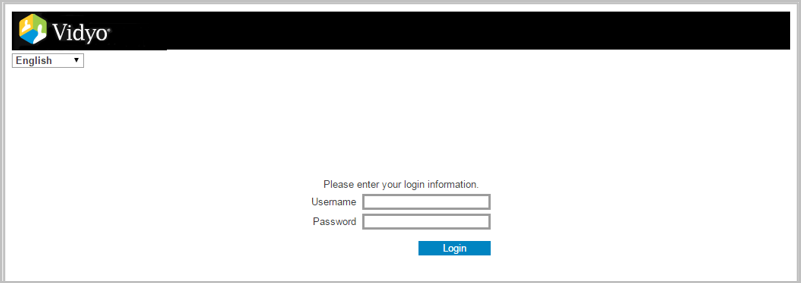
- Enter the default Admin user name and password.
- User Name: admin
- Password: password (case sensitive)
- Click Login.
|
Note Only recordings with Public selected as the Who can watch option display on this screen. Otherwise a blank login screen displays. |
|
Note You should change this password from the default. |
Configure customizations
You can use the Customization tab to reset the logo and modify the default share link, about us, and support information for all tenants.
Super Admins establish your company’s logo, and provide Share Link Email Body, Share Link Email Disclaimer, About Us, and Support field information using the VidyoPortal. Tenant Admins can refresh a logo updated on the VidyoPortal by the Super Admin. Also, Super Admins may allow Tenant Admins to override Share Link Email Body, Share Link Email Disclaimer, About Us, and Support field information.
To configure your customizations:
- Log in to the VidyoReplay using the Admin account.
- Click the Settings link.
- Click the Customization tab.
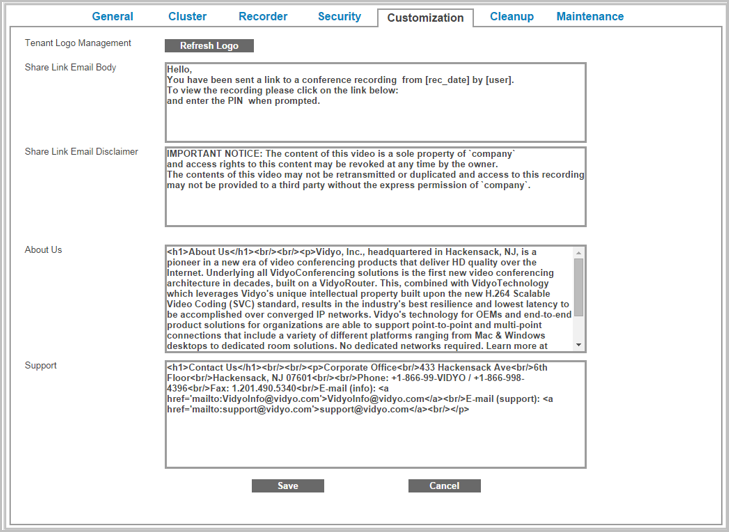
- Click Refresh Logo to update the logos on all tenants in your system with the one configured on your VidyoPortal in the Super Admin portal. For more information, refer to Upload custom logos on your tenant in the VidyoPortal and VidyoRouter Administrator Guide.
- In the Share Link Email Body field, change the default text if desired.
- In the Share Link Email Disclaimer field, change the default text if desired.
- In the About Us field, change the default text if desired.
- In the Support field, change the default text if desired.
- Click Save. A system notification indicates that the “Settings were updated successfully”.
|
Note This is an invitation to watch a pre-recorded webcast or other pre-recorded video from the VidyoReplay Library, not to participate in a live webcast. |
