2. Overview
System overview
The Vidyo conferencing system allows users to connect to, and have conversations with, other system users using the best of online video technology. Each end user has a portal (web page) that can be viewed in Internet Explorer, Firefox, Chrome, and its own window. This VidyoPortal allows system users to search and find other users, place calls, and gather in virtual online meeting rooms.
Users have the VidyoConnect program on their Windows or Macintosh computers that enable them to participate in Vidyo conferences with just one other participant (known as a point-to-point or direct call) or with multiple participants. VidyoConnect users can also choose to view their own images using a PIP (picture-in-picture). This feature is called Self-View.
VidyoConnect also enables users to share any window currently displayed on their screens (an Excel spreadsheet or a PowerPoint slide, for example). We call this application sharing.
While there are different programs for each platform, each installation of an endpoint program consumes one license. However, you do not have to predetermine how many of each kind of license you are going to need in advance. There is only one kind of license, and it can be used for any device. In other words, our endpoint licensing is device-agnostic.
The optional VidyoGateway server allows interoperability with Legacy conferencing systems that use multi-point control units (MCUs). VidyoGateway also allows people to call into a conference from an ordinary landline or cell phone for voice-only participation.
System accounts
As an IT professional who manages your organization’s network, you have a solid understanding of Internet protocols, network topologies, and general networking concepts.
This document provides information for the types of system accounts using your Vidyo conferencing system:
- The System Console Administrator – This account configures and maintains the system and the network using the System Console and the Configuration pages for VidyoRouter, VidyoProxy, and VidyoGateway.
- The Super Administrator – Configures and maintains the entire Vidyo conferencing system and the network using the Super Admin Portal.
- The Tenant Administrator – Configures and maintains the user settings for their own tenant or tenants in the Vidyo conferencing system.
- Tenant Operator – Controls a subset of Tenant Administrator privileges.
To use the system, a VidyoPortal must be installed and configured, and users and rooms need to be set up. Super Administrators use a secure portal (a set of web pages called, the Super Portal) to perform tasks while Tenant Admins and Operators access a different portal (the Admin Portal, which is a different set of web pages) to perform tasks.
The Super Admin rights are a superset of the Tenant Admin rights. However, when a Super Admin clicks a button or link to perform a task that an Admin can do, the Admin portal login page opens in a new tab or browser window, and the Super Admin can log in to the Admin portal using their Super credentials.
The Admin rights are a superset of the Operator type rights; however, they all log into the Admin portal. When Operators log in to the Admin portal, the tabs for tasks they cannot perform (involving Groups and Portals) are not shown.
Vidyo concepts and equipment
Here’s a brief introduction to the system’s components.
- Portal – A single web page (for end users) or a series of web pages (for Super Admins, Admins, and Operators) that are used to interact with the system. It’s also how the users access their virtual conference rooms (rooms). When a user’s account is set up, that user is automatically assigned a room. A user can have more than one room (all accessible via the portal). An end user uses their portal to make direct point-to-point video calls and to set up and use their room or rooms.
Note
The UI for the end user in a call or conference is their VidyoConnect software.
- VidyoConnect – The software client that enables users to view other users in point-to-point calls and Vidyo conferences. It’s easy to use and manage via the VidyoPortal, and it can send and receive in high-definition (HD). All users are assigned a password-protected personal space, thus making it possible for meetings to be held anytime–whether impromptu or by prior arrangement. It supports standard USB webcams and runs on Macs, PCs, and mobile phones, providing an unparalleled personalized multipoint collaborative experience.
- VidyoGateway – The VidyoGateway allows the Vidyo conferencing infrastructure to connect to traditional H.323 and SIP devices. It supports standards, such as H.239 for data collaboration, that are required for those devices to communicate, regardless of whether they are endpoints, MCUs, gatekeepers, or gateways. For example, the VidyoGateway can be integrated with SIP PBX. It seamlessly integrates into the network providing the end user with an easy experience regardless of whether they’re calling a Vidyo device or traditional H.323/SIP device.
- VidyoPortal – The VidyoPortal provides central management of the Vidyo devices on the network. It’s an easy-to-use secure web portal that allows for integration with secure LDAP and Active Directory databases for user authentication, as well as maintaining its own user database. The VidyoPortal allows administrators from any location on the network to control every aspect of the Vidyo conferencing solution from a central location. Administrators can control system-wide parameters and policies, establish end-user and association privileges, and customize user conferencing capabilities.
The VidyoPortal also acts as a web front for all users of the system. Its flexible user interface facilitates everything required to initiate and manage a call. Users have control over adding, disconnecting, and muting/un-muting participants along with many other conference control parameters. The interface allows users to manage and customize their own contact lists and to initiate reservation-less multipoint conferences, as well as point-to-point calls. - VidyoProxy – A software component built into the VidyoRouter that enables authorized endpoints to connect while denying unauthorized connections. It also enables NAT and firewall traversal.
- VidyoReplay – An optional rack-mountable appliance that enables users to stream live or pre-recorded video. For instance, a webinar can be broadcast live to participants and also saved to be played back on demand by those who missed the original conference or want to view it again.
- VidyoConnect Room and VidyoRoom – The VidyoConnect Room and VidyoRoom systems are hardware appliance endpoints that uses Vidyo’s SVC technology. Designed specifically for use over converged IP networks, the VidyoConnect Room and VidyoRoom can decode and display multiple HD participants at video quality unequaled by systems that require dedicated bandwidth to perform at their best. The VidyoConnect Room and VidyoRoom systems are simple to use, easy to configure, and voice-activated with continuous presence. Flexible conference control options make it simple to manage, using either the VidyoPortal or a remote control device. VidyoConnect Room and VidyoRoom interoperate seamlessly with clients, making it possible for people to join a conference from their home office or wherever they happen to be.
- VidyoRouter – The VidyoRouter is the core infrastructure product for conducting all videoconferencing. It is an intelligent routing appliance that uses patented scalable video packet switching technology to achieve unprecedented performance and features without the need for expensive, time consuming transcoding. All video traffic is managed by the VidyoRouter. Additionally, conferences can span across multiple VidyoRouters, achieving maximized WAN utilization, as well as redundancy and efficiency.
- Router Pools – An enhanced topology that increases network bandwidth efficiency, decreases latency and optimizes how VidyoRouters handle traffic. Because many of our customers don’t require the advantages that Router Pools provide, the feature is turned off by default. A small organization with few locations may not need to use the capabilities of Router Pools right away but it’s built-in, doesn’t cost extra, and it’s ready to go when you need it.
- Inter-Portal Communications (IPC) – This option, which is also known as Vidyo Address Dialing, enables users to join conferences that are taking place in rooms on a third-party VidyoPortal. IPC access control can be set at the tenant level or at the system level.
- VidyoPortal Hot Standby Redundancy – This option requires two VidyoPortal servers to be deployed in the same subnet. One of the VidyoPortals acts as the Active VidyoPortal and the other as the Standby VidyoPortal. If the Active VidyoPortal is not reachable, the Standby VidyoPortal automatically takes over within one minute. Upon taking over, the Standby VidyoPortal uses the information it received in the last synchronization with the Active VidyoPortal.
Users
A user is anyone who uses the system. In a small organization, one person might assume the roles of both Super Admin and Admin when appropriate.
- The System Console Administrator – This account configures and maintains the system and the network using the System Console and the Configuration pages for VidyoRouter, VidyoProxy, and VidyoGateway.
- Super Admin – Has administrative privileges and is responsible for general portal configuration including network settings, components configuration, maintenance (backup and upgrades), tenant configuration, and global settings. In a multi-tenant system, the Super Admin has full administrative privileges above the Tenant Admin and all regular Tenant Admin rights.
- Tenant Admin – Has administrative privileges. An Admin can add, delete and manage users, set up public rooms, and set up groups (which define the maximum number of participants and bandwidth for users). When we say that a task can be performed only by an Admin, we don’t mean that the Super Admin can’t do it. They just have to log in to the Admin portal to perform the task. The term Tenant Admin is used for someone who performs the same duties for a tenant in a multi-tenant setup.
- Operator – Can manage users and meeting rooms. The operator has the same rights as the administrator except that an operator does not have access to the Groups and Settings tabs.
- Normal – The end user. All users have a portal (Web page) from which they can join meetings (i.e., teleconferences), control their own meetings, and place direct (point-to-point) calls. Users can also change their passwords and optionally set PIN codes required by other users to join meetings.
- Executive Desktop – An Executive Desktop is a premium user license that’s assigned to a specific user account. An Executive Desktop doesn’t require a VidyoLine license to participate in calls or conferences, nor is an Executive Desktop user ever denied service due to lack of shared VidyoLine availability. Executive Desktops are ideal for mission-critical applications such as executive use, emergency medicine, emergency management, real-time financial markets, and so on. Executive Desktop users can also decode (receive) video signals at 1440p 60 fps (four times better than 720p HD). That means that in a call with four other users, an Executive Desktop user can see each participant’s image in full 720p – a capability that no other video conferencing system can match. Executive Desktop user licenses are also used for systems running the VidyoRoom Software Edition (SE).
- VidyoRoom – VidyoRoom is a hardware appliance endpoint that’s generally placed in an actual conference room.
- VidyoRoom SE – VidyoRoom SE is a software application that allows you to leverage a VidyoRoom system on select hardware. It consumes an Executive Desktop user license and has its own VidyoRoom SE Deployment Guide.
- Legacy – A device, such as an ordinary telephone or a conferencing system that uses traditional H.323 and SIP-based videoconferencing solutions. A Legacy device has no personal room.
- Guest Users – Guest users are users you invite to a meeting who are not registered with the system. To invite users, you simply email them an invitation that contains your room URL (the link to your personal room). Standard boilerplate text is provided, but the Super Admin can customize the text as desired and the Admin or Tenant Admins can edit the text for their tenants. Users can edit each invitation they send (to add the date, time, or any other information). The guest user clicks the link in the invitation email, downloads the software (if he or she hasn’t before), and then enters a guest user name to join the meeting. Guest users have only the ability to join a conference. They don’t have the ability to log in to the system on their own or receive incoming calls.
Tenants
- Tenant –A single VidyoPortal system can be set up to host multiple organizations known as tenants. Each Vidyo system has at least one tenant, called the default tenant. If you choose not to use the system’s built-in multi-tenant capability, every user in your entire organization belongs to the default tenant.
- Multi-Tenant – A single organization might also wish to divide up its users into multiple sets of tenants. In the latter case, the Super Admin enables cross-tenant access, so any system user can reach any other regardless of tenant.
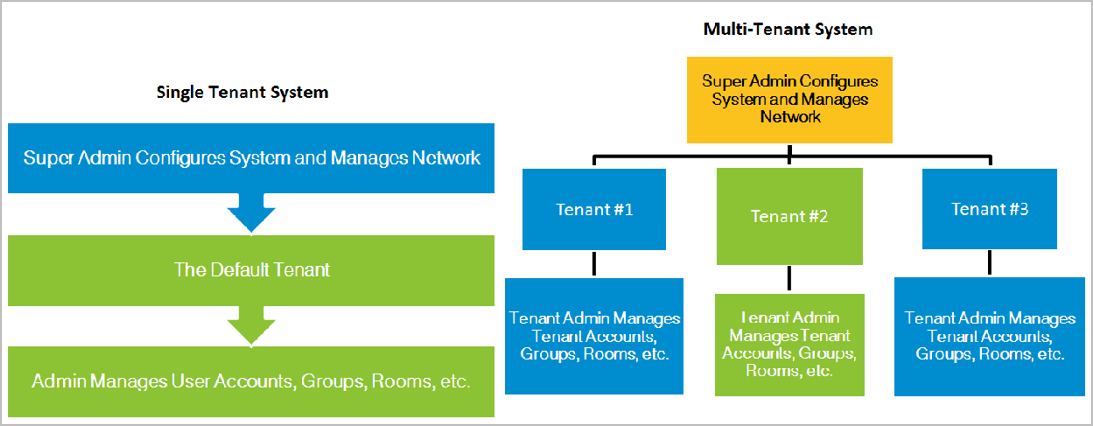
This chart illustrates the differences and similarities between Single Tenant and Multi-Tenant systems. Both types of systems have a Super Admin in charge of configuring and managing the system as a whole. In a single tenant system, one Admin manages all user accounts and creates provisioning groups and public rooms. In a multi-tenant system, the Tenant Admin has the exact same duties, but only for their tenants.
Of course, none of this precludes (for instance) the same person from being both the Super Admin and Admin at different times, as appropriate. A single person could be the Tenant Admin for more than one tenant. In fact, nothing in the system prohibits one person from being the Super Admin and the Tenant Admin for every tenant in a multi-tenant system.
- Tenant Name – A simple identifier within the system and among other tenants. If you’re hosting multiple organizations, it might be the organization’s common name (Acme Corp., Jones Foundation, and so on). If you’ve divided your own organization into different tenants the name might reflect the tenant’s role in your organization (Board Members, Sales, New York Office, and so on).
- Tenant URL – The tenant’s URL is the URL or fully qualified domain name (FQDN) that tenants use to access their user portals.
Meeting
A meeting is an audio and video connection of a meeting room with two or more users interacting and sharing their media streams, and optionally, the windows of applications running on their machines.
Meeting rooms
Meeting rooms are virtual rooms where users of the Vidyo system can gather for Vidyo conferences. There are two types of meeting rooms:
- Personal – Each user is automatically assigned their own personal room. This is the equivalent of a “personal office” in the physical world. Upon creating a User account, a personal room is automatically generated for that user.
- Public – Common public spaces may also be created by Admins and Operators only. These are the equivalent of conference rooms in the physical world. In addition to their automatically created private room, a user can request additional public rooms for their account.
Groups
Users, public meeting rooms, and VidyoRooms belong to provisioning groups. There is always at least one group, called the default group.
- Such groups are managed by Admins and Tenant Admins.
- Groups are subsets of Tenants. You don’t have to create any groups. However, doing so allows you to allocate resources among Tenants in a way that may better suit your organization’s requirements. For example, all your branch managers could be in a group that is allowed greater bandwidth usage.
- The configurable attributes of a Group include the maximum number of participants allowed in a Vidyo conference and the maximum bandwidth per participant for the conference.
- The values for the maximum number of users in a call and the maximum bandwidth allowed per call apply to Groups, and all private meeting rooms and users inherit those values when they are added to a group.
Note
The maximum number of users in a call allowed per call can be set for guest users and public rooms by designating a special group with the desired settings and assigning that group to specific users and public rooms as necessary.
When users joining a conference are not assigned to the public room’s groups, the maximum bandwidth will be set by the user’s group and not the public room’s assigned group.
For more information, see Add a meeting room and Add a new group.
- You can change the maximum number of participants allowed in a personal room by simply changing the maximum for the group to which the user belongs.
- The bandwidth limitation is per user, so changing the group to which a user belongs might also affect their bandwidth limitation and the maximum number of participants that can be in their rooms. However, a public room can be assigned to a different group than the room owner.
The default group has the following factory configuration:
- Maximum Receive Bandwidth Per User – 10,000 kbps
- Maximum Transmit Bandwidth Per User – 10,000 kbps
Note
As stated, the bandwidth limitation is per user, so two users that are in different groups can have different limitations while participating in the same conference. The maximum number of participants is limited according to the room the meeting is held in – so this applies to all users in a meeting.
VidyoLines
VidyoLines are a perpetual software license for a single logical connection through the VidyoRouter – either point-to-point or multipoint – for a low, fixed, regional price. A simple way to think about a VidyoLine is that it is similar to a phone connection on an IP PBX. Every phone uses a licensed connection when on a call and releases the license for someone else to use when the call is ended.
VidyoRoom and VidyoGateway connections are effectively free since they don’t consume VidyoLine licenses. Systems running VidyoRoom SE consume an Executive Desktop user license.
Install
An install represents one installation of the VidyoConnect client software. There are VidyoConnect desktop versions for Windows and Mac OS, and VidyoConnect mobile versions for Android and iOS.
Endpoint
A device, such as a desktop, laptop, Android phone or tablet, iOS phone or tablet, or VidyoRoom that enables a user to participate in direct video calls and video conferences. Two points worth remembering:
- The VidyoRoom is the only endpoint that’s also considered a user; however, systems running VidyoRoom SE consume an Executive Desktop user license.
- Even though people can participate in conferences in audio-only mode (if your system has a VidyoGateway) by using cell phones and landlines, they’re not considered endpoints.
