5. Use the infrared remote control
This chapter provides an overview of the pre-call and in-call tasks you can perform on your VidyoConnect Room system with your infrared remote control. If you plan to control your system with the VidyoControl app instead, see Chapter 4. Use the VidyoControl app for iOS and Android.
Your infrared remote control includes a Remote Control keypad (which is labeled as the Lucky Clover keypad in the Admin UI). The Remote Control keypad is an alphanumeric character input method for your VidyoConnect Room infrared remote control. It displays these controls at the bottom of the any page that allows you to input text into a field (such as the Search, Contact, and Rooms pages):

Activate the Remote Control keypad by pressing any number in any search or entry field. For more information, see Use the Search page.
|
Note The Infrared Remote Control only allows you to control the in-call screen options in the VidyoConnect Room display. If you are using a General Collaboration system type, you can access the moderator, recording, waiting room, and layout features by using the VidyoControl app. |
Understand the buttons
The following buttons and operations are only available when you are in a call: Mute, Privacy, Share, Toggle, and the B (DTMF dialing) and D (participant layout) buttons. All other buttons are available both pre-call and in-call.
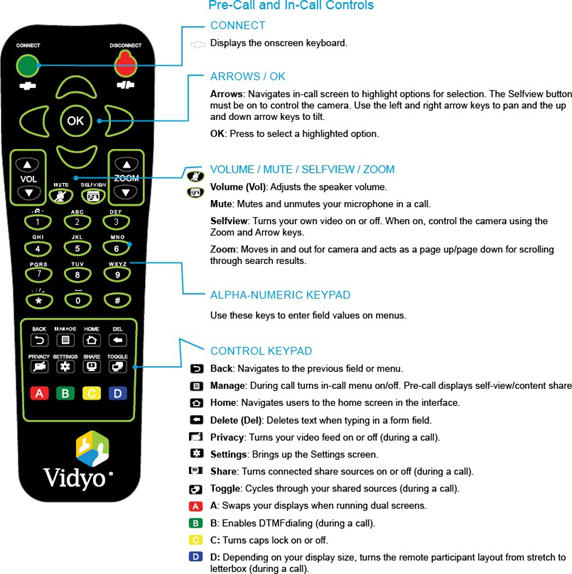
Keyboard shortcuts
The following keyboard shortcuts are available when running your VidyoConnect Room:
| Command | Keyboard shortcut |
| Connect | F2 |
| Disconnect a Call | Ctrl+Backspace |
| Share Content | Ctrl+Shift+P |
| Go Back | Esc |
| Manage (show the Manage screen) | Ctrl + M |
| Use the Horus Scope | Ctrl+Shift+H |
| Mute the Microphone | End |
| Turn On/Off Privacy (Camera/Video) | Ctrl + P |
| Turn On/Off the Self-View | Ctrl + V |
| Access Settings (show the Settings screen) | F3 |
| Share/Unshare Content | Ctrl + H |
| Use the Stethoscope | Ctrl+Shift+S |
| Toggle Shared Content | Ctrl + T |
| Turn Volume Down | Ctrl + Alt + - (non-numpad) |
| Turn Volume Up | Ctrl + Alt + + (numpad) |
| Zoom In | Page up |
| Zoom Out | Page down |
