6. Audit
Your VidyoGateway can capture audit log information showing specific user activity on your server. The audit log information is downloaded in plain text format in a .tar.gz file.
For more information about downloading and viewing logs for debugging analysis and viewing the statistics of a single call, see Perform diagnostics.
Download audit logs from your VidyoGateway
To download audit logs from your VidyoGateway:
- Log in to your VidyoGateway using your System Console account. The General > VidyoPortal page displays by default.
- Navigate to MAINTENANCE > DIAGNOSTICS. The Maintenance > Diagnostics > Logs page displays by default.
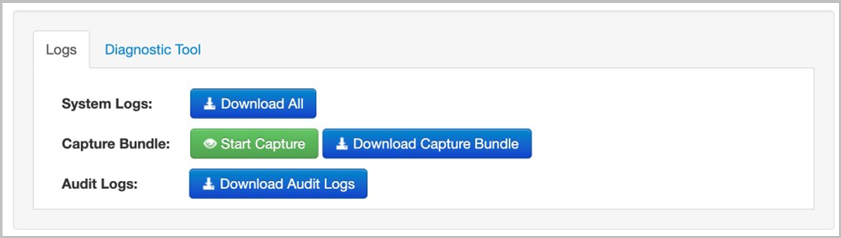
- Click Download Audit Logs to download the audit logs. The Enter password to protect downloaded files pop-up displays.
- Enter a password in the Password field.
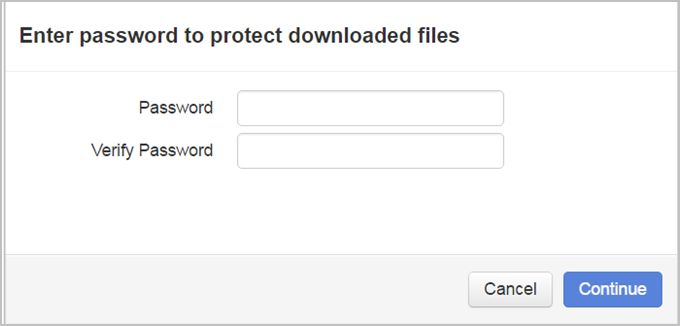
- Re-enter the password in the Verify Password field.
- Click Continue. Your browser downloads the audit log file.
Note
Alternatively, you can click the Download All button to download all the logs including system logs and audit logs.
For more information about capturing logs, downloading single application logs for debugging, or viewing call statistics, see Perform diagnostics.
Audit log content
Content captured in the Audit log
| VidyoGateway | |
| Login | |
| Login Successful | Log off |
| Login Unsuccessful | |
| Config | |
| Save | Save and Apply |
| Services | |
| Add Service | Modify Service |
| Delete Service | |
| Upgrade Gateway | |
| Upgrade and install | |
| Certificate | |
| Upload | |
| Restart | |
| Restart | Shutdown |
Sample Audit log content
This is how an Audit log for the VidyoRouter, VidyoGateway, and VidyoManager in .txt format looks as viewed in a text editor after being decompressed. From left to right the data logged are: Timestamp, User ID, IP Address, and Description.
