4. Configure RADIUS
The Remote Authentication Dial-In User Service (RADIUS) can be enabled for VidyoPortal, VidyoRouter, and VidyoGateway servers. This configuration is optional and you do not have to install it unless you plan on using RADIUS.
View the current RADIUS configuration
You should often review your RADIUS server configurations for accuracy.
To view the current RADIUS configuration:
- Log in to the System Console. The Main Menu displays.
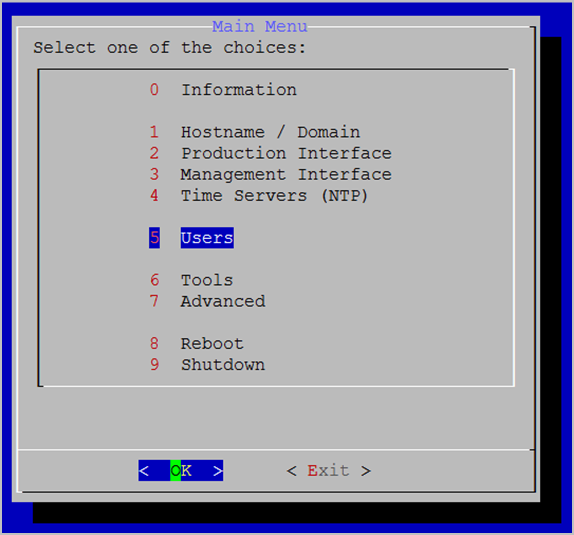
- Enter 5 to select the Users option.
- Press the Enter key to select OK. The Password required to continue window displays.
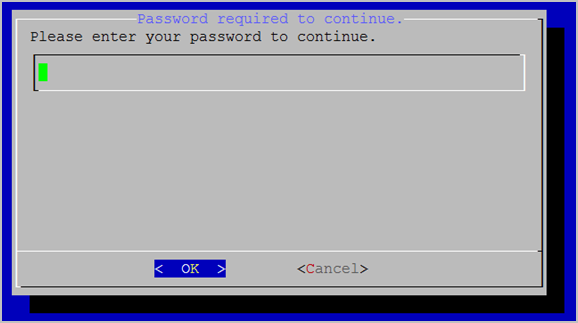
- Enter your password.
- Press the Enter key to select OK. The Admin Users Management Menu displays.
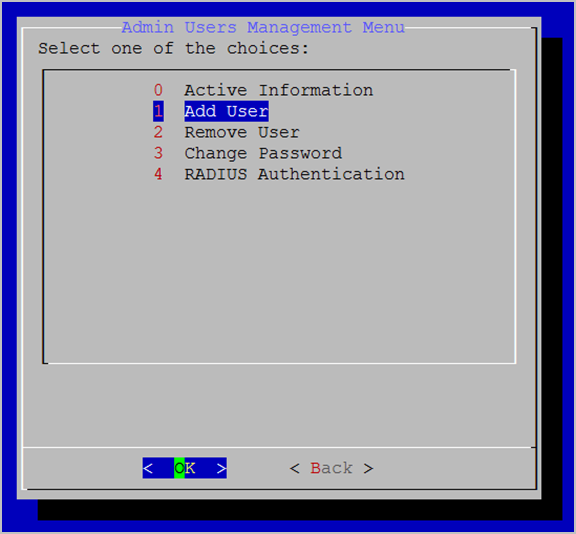
- Enter 4 to select the RADIUS Authentication option. The current RADIUS authentication status displays at the top of the page.
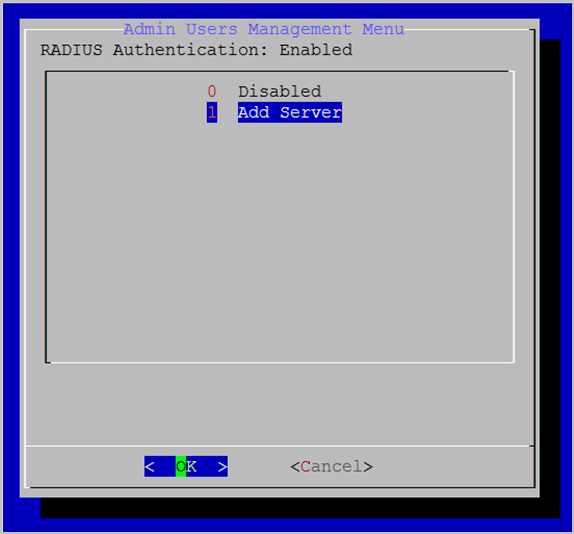
- If you want to want to change the status from "Disabled" to "Enabled", proceed to step 7 in the following section.
Configure RADIUS
FIPS mode is disabled by default.
To configure RADIUS:
- Log in to the System Console. The Main Menu displays.
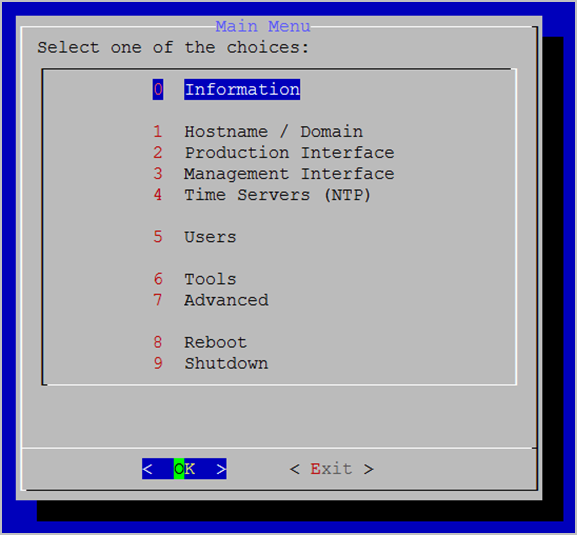
- Enter 5 to select the Users option. The Password required to continue window displays.
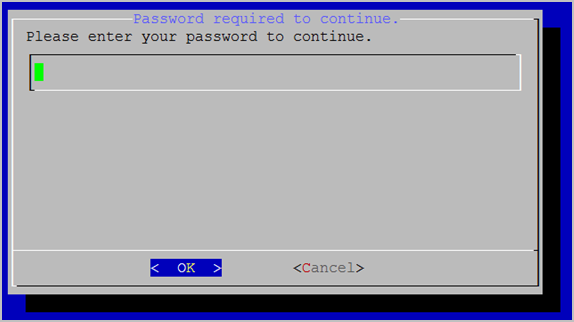
- Enter your password.
- Press the Enter key to select OK. The Admin Users Management Menu displays.
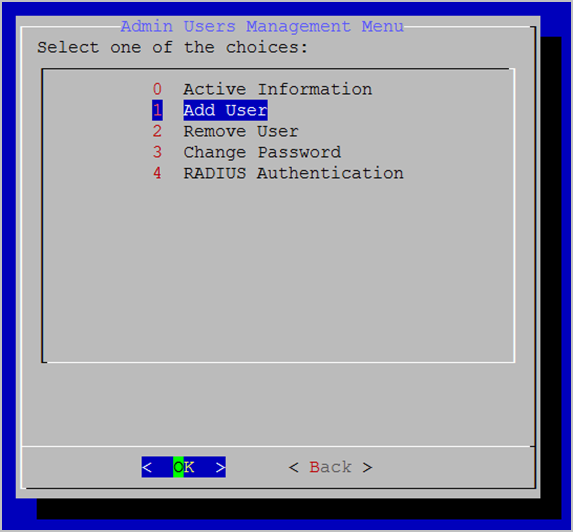
- Enter 4 to select the RADIUS Authentication option.
- Press the Enter key to select OK. The Admin Users Management Menu displays.
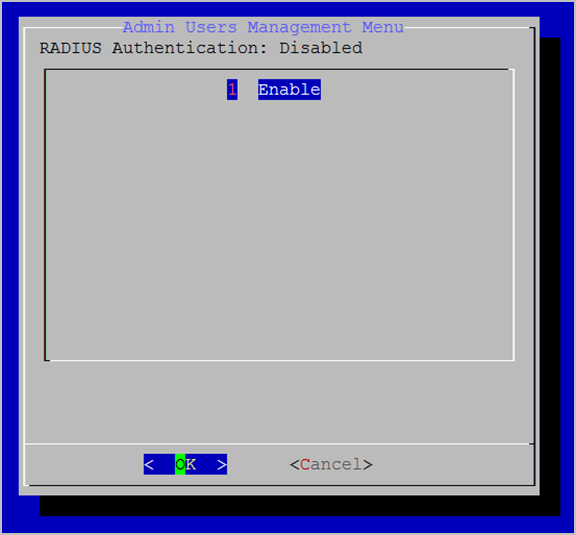
- Enter 1 to select the Enable option.
- Press the Enter key to select OK.
- Enter the IP or FQDN of the RADIUS server or leave the field blank to cancel.
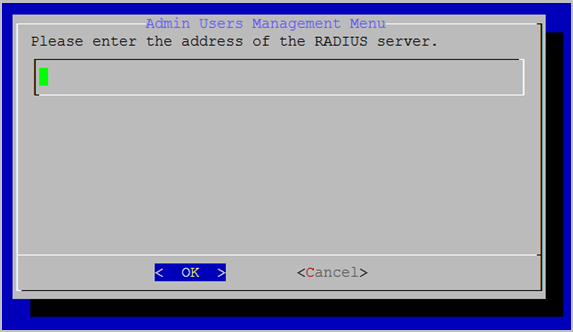
- Press the Enter key to select OK.
- Enter the secret for the VidyoGateway that is being configured for RADIUS.
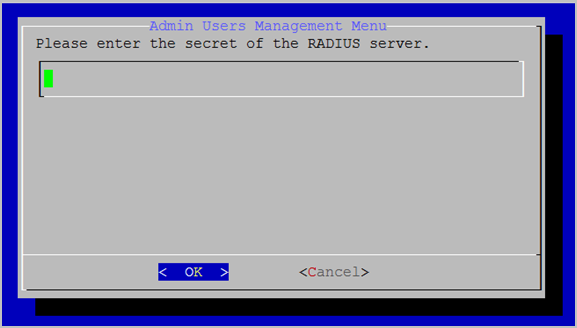
A message displays stating “RADIUS successfully enabled.” - Press the Enter key to select OK. The Admin Users Management Menu displays.
Add additional servers
To add additional servers:
- Log in to the System Console. The Main Menu displays.
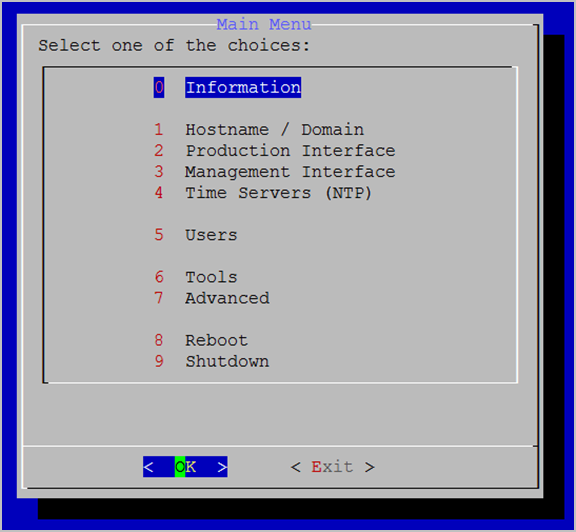
- Enter 5 to select the Users option. The Password required to continue window displays.
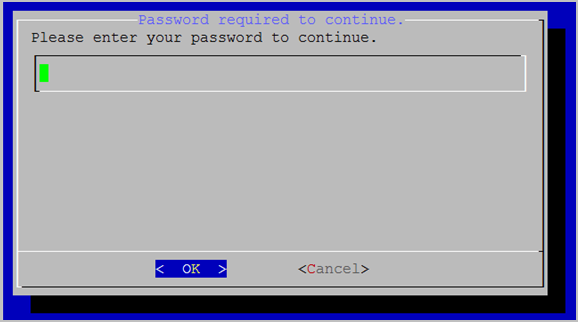
- Enter your password.
- Press the Enter key to select OK. The Admin Users Management Menu displays
.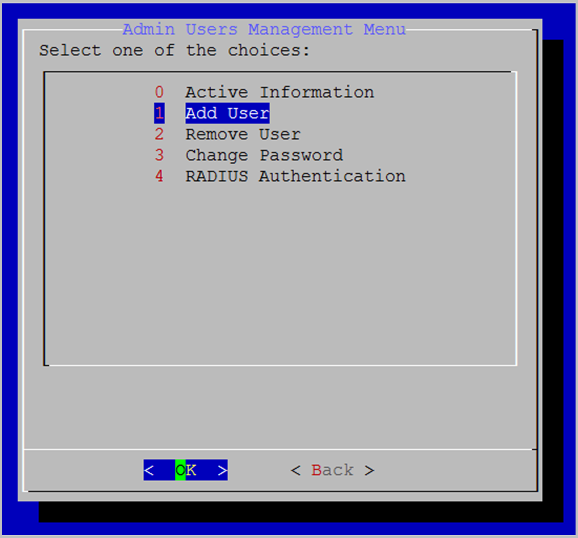
- Enter 4 to select the RADIUS Authentication option.
- Press the Enter key to select OK. The Admin Users Management Menu displays.
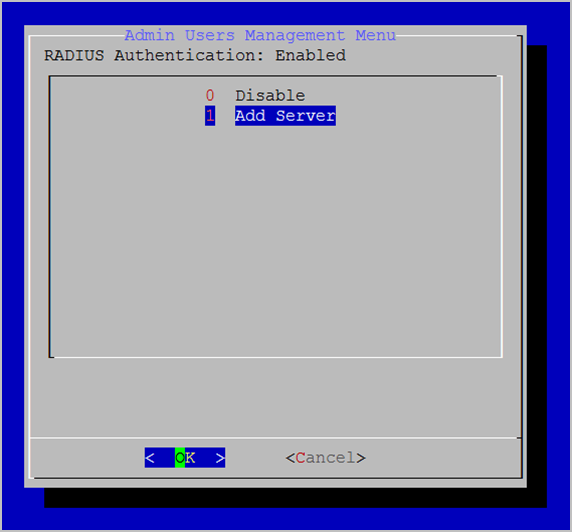
- Enter 1 to select the Add Server option.
- Press the Enter key to select OK.
- Enter the IP or FQDN of the RADIUS server or leave the field blank to cancel.
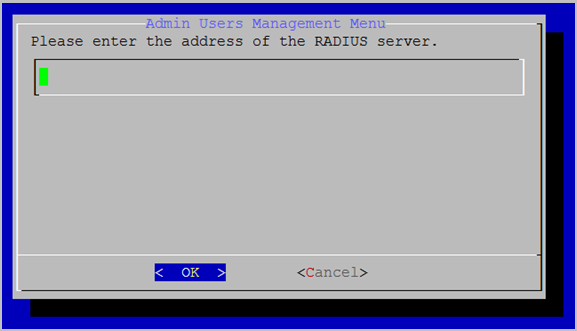
- Press the Enter key to select OK.
- Enter the secret for the VidyoGateway that is being configured for RADIUS.
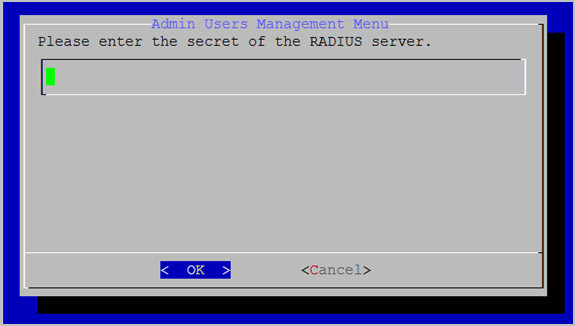
- Press the Enter key to select OK. The Admin Users Management Menu displays.
Create a RADIUS-enabled account
To create a RADIUS-enabled account:
- Log in to the System Console. The Main Menu displays.
- Enter 5 to select the Users option.
- Press the Enter key to select OK. The Password required to continue window displays.
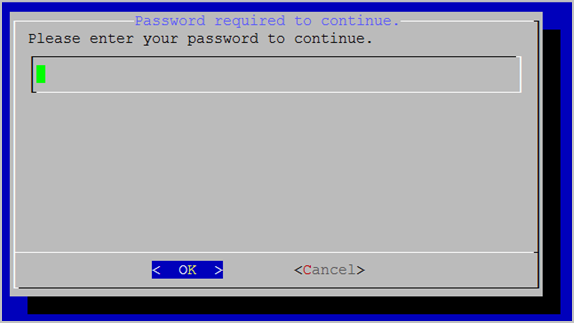
- Enter your password.
- Press the Enter key to select OK. The Admin Users Management Menu displays.
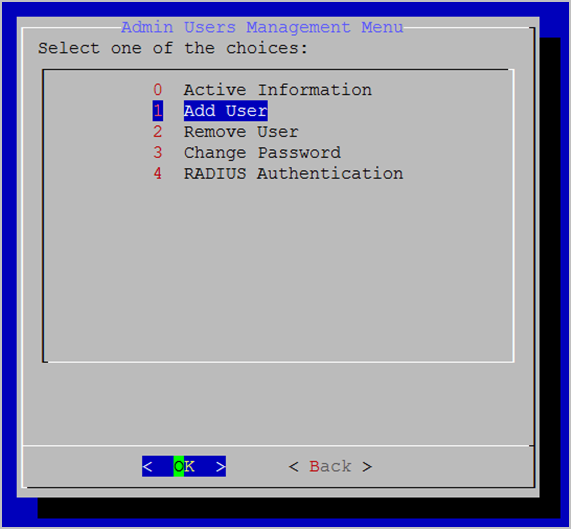
- Enter 1 to select the Add User option.
- Press the Enter key to select OK. The Admin Users Management Menu displays.
- Enter a username for the user that is being added.
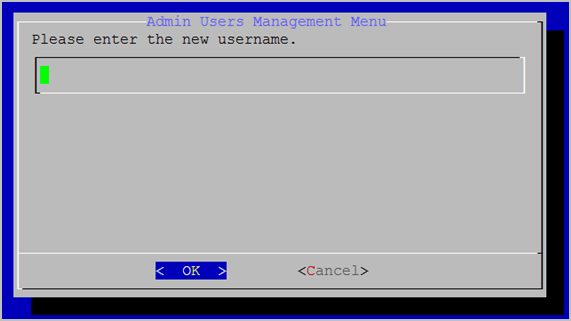
- Press the Enter key to select OK.
- Enter 1 to select the RADIUS option.
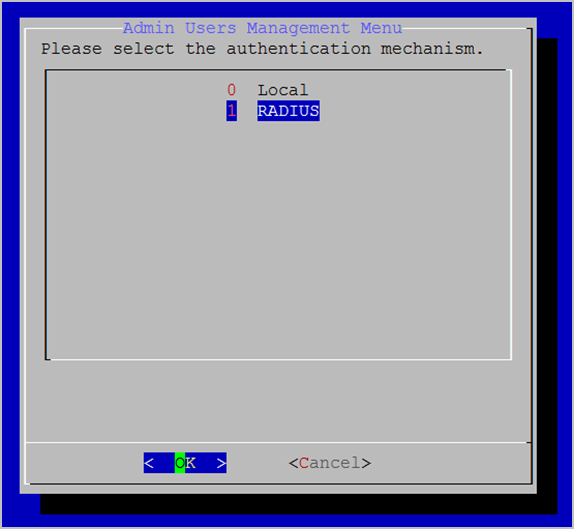
- Press the Enter key to select OK. A message displays stating that the user has been added.
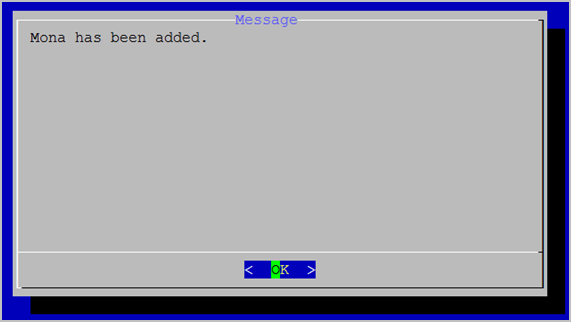
- Press the Enter key to select OK. The Admin Users Management Menu displays.
View a RADIUS-enabled account
You should always review the new RADIUS-enabled account for accuracy.
To view a RADIUS-enabled account, see "View active user information" in Configure your server via the System Console.
Remove a RADIUS-enabled account
To remove a RADIUS-enabled account, see "Remove users" in Configure your server via the System Console.
Disable RADIUS authentication
To disable RADIUS authentication:
- Log in to the System Console. The Main Menu displays.
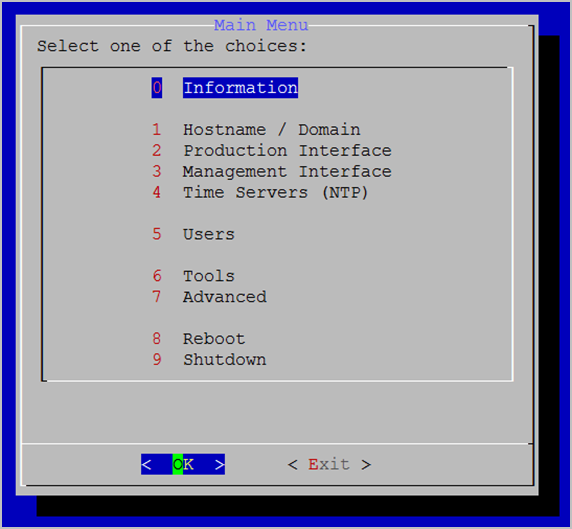
- Enter 5 to select the Users option.
- Press the Enter key to select OK. The Password required to continue window displays.
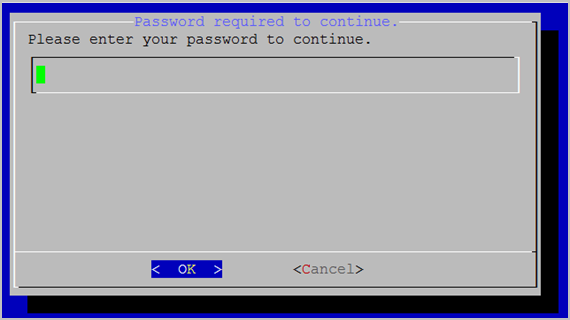
- Enter your password.
- Press the Enter key to select OK. The Admin Users Management Menu displays.
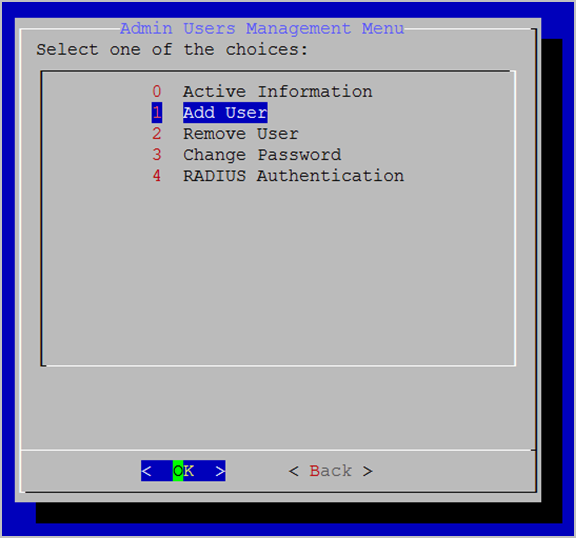
- Enter 4 to select the RADIUS Authentication option.
- Enter 0 to select the Disabled option.
- Press the Enter key to select OK. A message displays stating “RADIUS successfully disabled.”
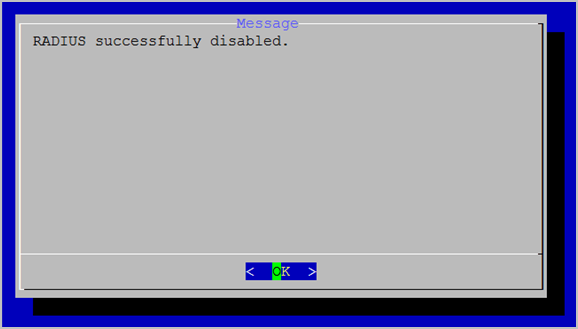
- Press the Enter key to select OK. The Admin Users Management Menu displays.
Enable FIPS mode
To enable FIPS mode:
- Log in to the System Console. The Main Menu displays.
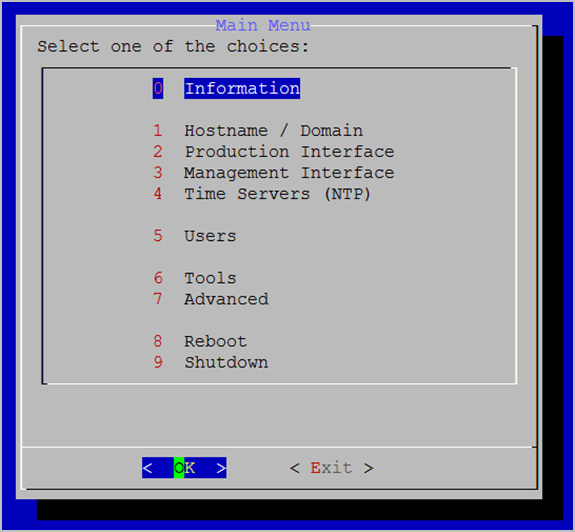
- Enter 7 to select the Advanced option.
- Press the Enter key to select OK.
- Enter 1 to select the FIPS Mode option.
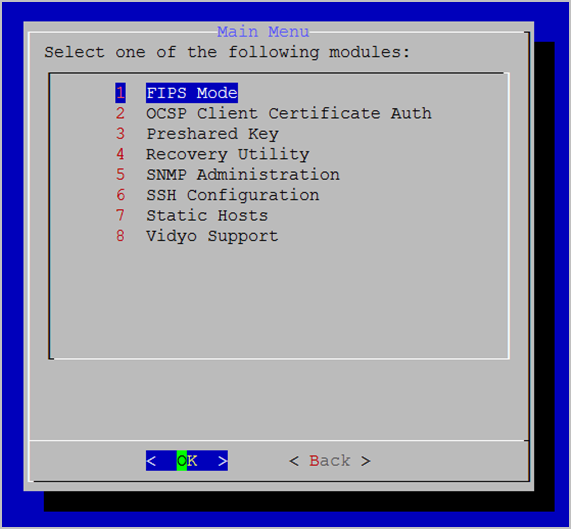
- Press the Enter key to select OK. The Enable option is selected.
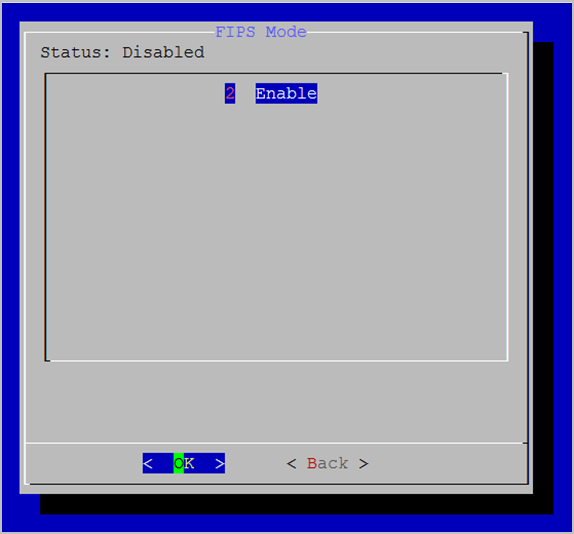
- Press the Enter key to select OK. A message displays stating “FIPS Mode Enabled.”
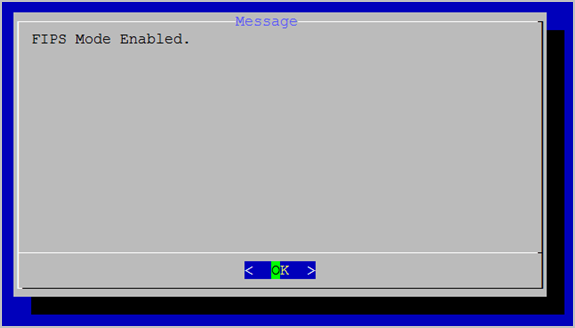
- Press the Enter key to select OK.
|
Note This setting toggles between disable and enable states. |
Disable FIPS mode
RADIUS configuration is allowed only when the Vidyo server has FIPS disabled. If FIPS is enabled, follow the procedures in this section to disable it.
To disable FIPS mode:
- Log in to the System Console. The Main Menu displays.
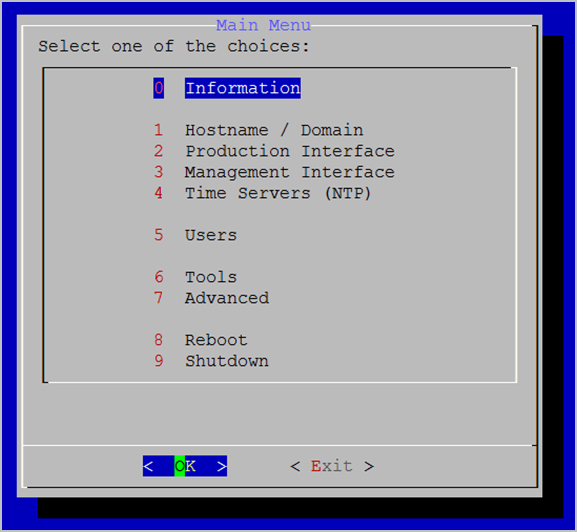
- Enter 7 to select the Advanced option.
- Press the Enter key to select OK.
- Enter 1 to select the FIPS Mode option.
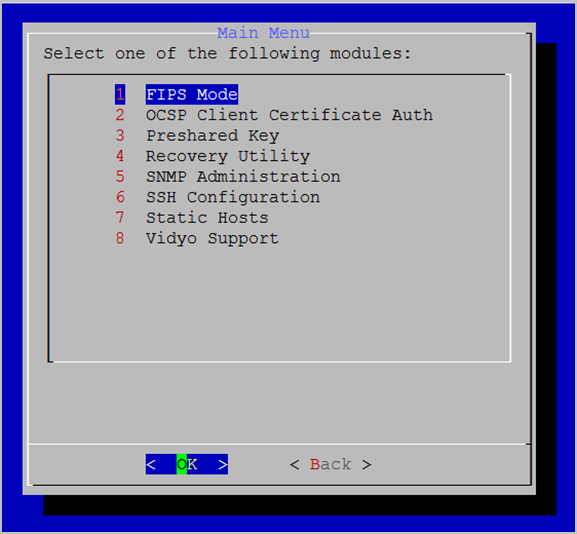
- Press the Enter key to select OK. The Disable option is selected.
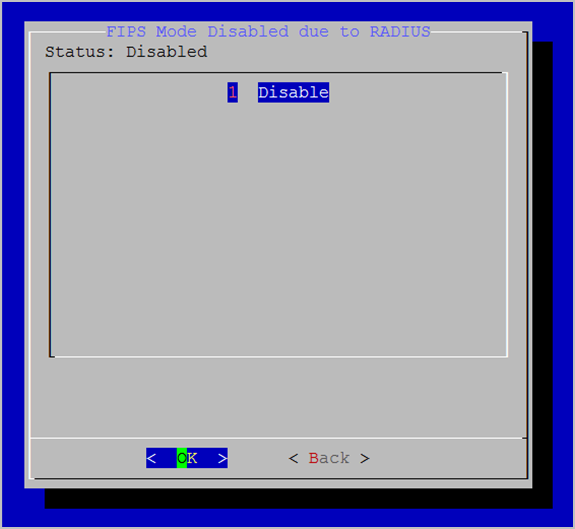
- Press the Enter key to select OK. A message displays stating “FIPS Mode disabled.”
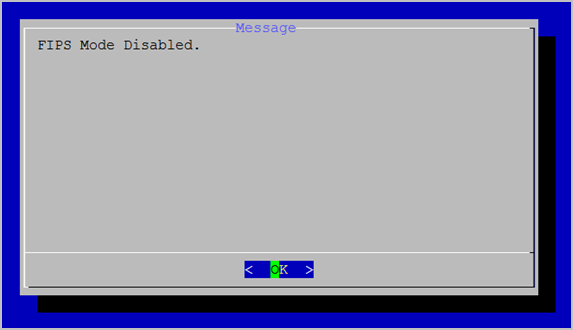
- Press the Enter key to select OK.
|
Note This setting toggles between disable and enable states. |
