Version 22.3.0
What's new in this release?
- Ability to configure multiple Super users
- Starting with VidyoReplay version 22.3.0, you can now configure more than one Super user. This feature:
- Enables you to add users with Super permissions as well as edit and delete them.
- Allows you to further strengthen the installation by maintaining more strict control over passwords for users with Super permissions.
- A new Users tab on the VidyoReplay Super Admin interface provides access to this functionality. This tab shows the currently defined users, including their join date and status (enabled or disabled).
- Please note: In clusters, the Users tab is only visible in the active controller.

- At the bottom of the page there are buttons that can Add a new user or Delete one or more selected users. Also, on mouse-over, you can edit information about an existing user.
- Add new user
- Once the user clicks on the Add button, a pop-up window opens, and information about the new user may be entered. All fields are mandatory, except for the Description field. By default (see associated checkbox), a new user is enabled. Upon clicking Save, the pop-up closes, the new user is added to the database and is then displayed in the list of users.
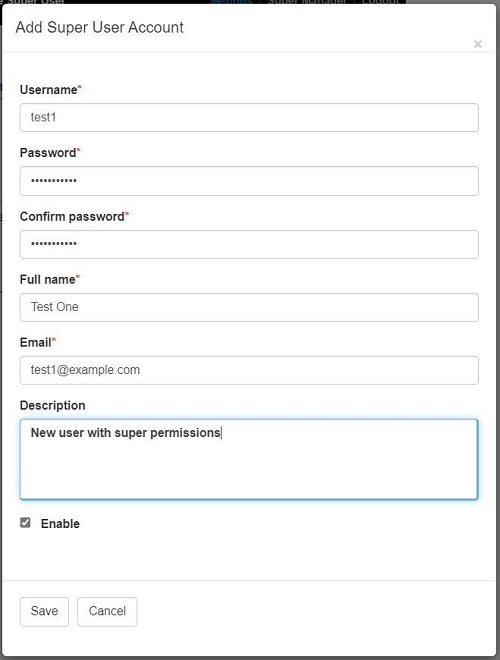
- Edit / modify user
- In the Users page, one can see the mouse pointer changes from arrow to hand when mouse is over any of the users listed. Clicking on any of the users opens a pop-up window which enables editing. By default, one can change all fields but the password.
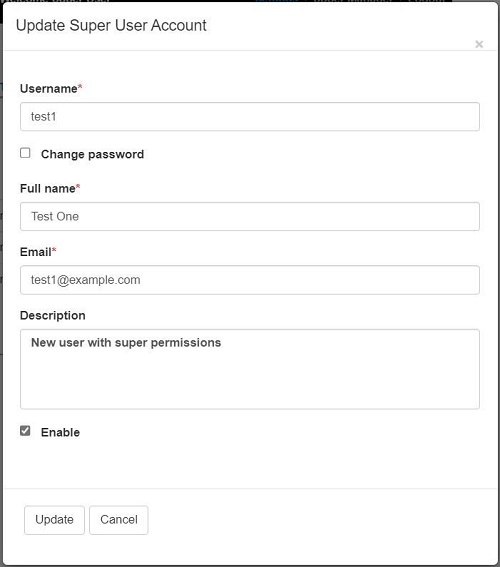
- If the user checks the box Change password, a pop-up displays the following fields:
- Current user password – this is the password of the currently logged-in user.
- Password and Confirm password fields – new password for the user.
- After the Update button is pressed, the changes are stored in the database. If the password was changed, the user will be able to login with the new password if the user is enabled.
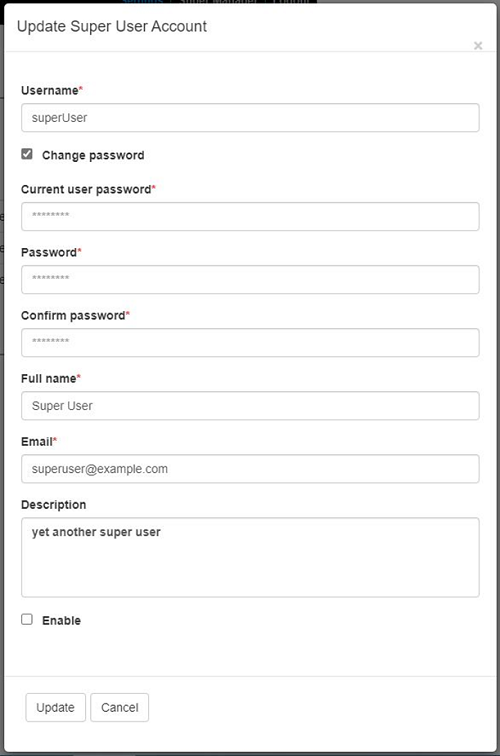
- Delete user
- It is possible to delete one or more users. Simply check the boxes on the left for the user(s) to delete and then press the Delete button. Once pressed, confirmation is provided. Users that are currently logged-in cannot be deleted.
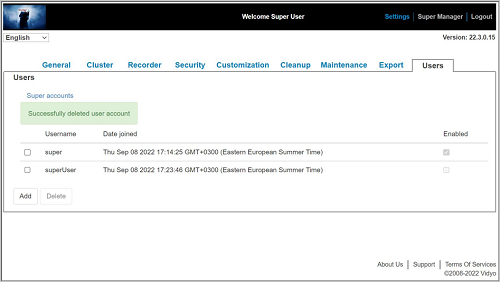
- For information about how to add, edit, and delete Super users, refer to the “Configuring Multiple Super Users” section of the VidyoReplay Administrator Guide.
- Note: Due to database changes required when there are multiple Super users, the procedure for upgrading an existing VidyoReplay cluster is different starting with VidyoReplay version 22.3.0. For more information, please see the “Upgrading Your VidyoReplay” section of the VidyoReplay Administrator Guide.
- More options for downloading recordings via API
- We’ve added a new parameter called “content” that enables you to have more fine-grained control when downloading recordings via the API.
- For backwards compatibility, the old API invocations still work. You can use these for recordings made with profiles that do not have Per-Participant Audio Recordings or Advanced Options specified.
- You should add the “content” parameter after the “file={recId}” parameter in the same way as any HTTP request.
- Values supported for the “content” parameter are:
- content=ppa — this parameter is useful for recordings made with profiles that have Per-Participant-Audio enabled. This option results in a ZIP archive containing all audio-only recordings, as well as a text file (meta.dat) that contains information about the audio files.
- content=chat — this parameter is useful for recordings made with profiles that have “chatRecording:on” enabled in Advanced Options. This option results in a single text file that contains the chat from the recorded conference.
- content=jpeg — this parameter can be used for any recording. This option results in a single JPEG file, which is the thumbnail displayed in the library for the recording.
- content=mp4 — this parameter can be used on any recording. This option results in a single MP4 file. Use this parameter if the user wants to download only the recording regardless of the profile used in the recording.
- content=all — This parameter can be used to download all content in a compressed file format (.zip) for all recording types.
- Examples of usage:

- Notes:
- The parameter “file=${recId}” is mandatory.
- If any parameter is misspelled, an “HTTP error 500” will be returned.
- For now, only one parameter of type “contents=…” is accepted. As a result, users who want to download chat contents and thumbnails will have to call the API download twice.
Files
|
This file... |
Is for... |
|---|---|
|
rp-TAG_RP_22.3.0.33-bundle-v5628.vidyo |
VidyoReplay version 22.2.0 or later. |
Important notices
- You must apply VidyoReplay version 22.3.0 on top of VidyoReplay version 22.2.0. If you have a VidyoReplay version earlier than 19.1.0, you must first upgrade to 19.1.0, then incrementally upgrade versions to version 22.3.0. Once you have done so, refer to the Upgrading a VidyoReplay Cluster to 22.3.0 section below. These steps must be completed in order.
- Multiple Super users can be managed only from Active Controller in a VidyoReplay cluster.
Upgrade a VidyoReplay Cluster to 22.3.0
Due to the database changes required for this new feature, the procedure for upgrading an existing Replay cluster is the following:
- Upgrade all recording nodes in the cluster. Note: You cannot log in to recorder nodes until the entire cluster upgrade is completed.
- Log in to each controller and reconfigure them as standalone.
- Log in to each standalone cluster and perform the upgrade.
- Log in to the old active controller and reconfigure it in cluster mode. The machine will reboot. Check the portal to see if the machine is properly registered.
- Once registered, you can log in with the default user (‘super’). The Users tab should be visible. The Settings > Cluster > Component Status page should show the current machine as an active controller with all the recorders present.
- Log in to the old standby controller and reconfigure it in cluster mode. The machine will reboot.
- The active controller page Settings > Cluster > Component Status should now show the successful replication and that both controllers are currently online.
- You can now log in via the UI on any machine in the cluster.
Notes:
- We recommend taking a snapshot of the machines using VidyoConsole, or via VMware if using a virtual machine.
- It is mandatory to perform the above procedure step-by-step. Failure to do so may result in unexpected results, including the inability to log in. In such cases, you can revert to a previous snapshot.
- If a recorder node is reconfigured as standalone, the Users database is cleared and the default username/password combination may be used to log in.
- If a controller is reconfigured as standalone, the Users database remains untouched.
- With this new feature, the database schema has changed. Old database backups should not be used!
Compatibility
VidyoReplay version 22.3.0 is compatible with VidyoPortal versions 20.1.x and later.
If your organization has an on-premises VidyoPortal (rather than a cloud subscription), refer to the Vidyo compatibility matrix to determine which endpoint versions are compatible with your VidyoReplay release.
Resolved issues
The following table lists the issues we have resolved in VidyoReplay version 22.3.0.
|
VidyoReplay version 22.3.0 - resolved issues |
|
|---|---|
|
Key |
Summary |
|
VIDRPLY-72 |
We fixed an issue where the displayed name tag size would fluctuate for users during a call. |
|
VIDRPLY-71 |
An issue has been fixed where the screen wasn’t properly cleared after changing the video image from landscape to portrait. |
|
VIDRPLY-65 |
The Replay web user interface is no longer slow for Recorder nodes in cluster configuration. |
|
VIDRPLY-64 |
We fixed an issue where the “terminated by signal: 11 core created” message would display in logs when recording a conference. |
|
VIDRPLY-34 |
We fixed an issue where some of the available replay content could not be searched for by the use of the RecordsSearch API. |
|
VIDRPLY-23 |
The issue where the Replay UI would show additional info for the roomTenantName has been corrected so the recording is no longer prevented from playing. |
Known issues
There are no new known issues for this release.