Version 22.4.0—September 2022
What's new in this release?
- Ability to change the beauty screen layout for patients/providers
- Admins can now change the layout of the guest beauty screen to a layout optimized for a patient/provider experience.
- This feature is available for all users, including Epic users.
- The new layout includes separate Provider Join and Patient Join buttons.
- The Provider Join button requires the user to log in.
- The Patient Join button requires the user to input a display name, and the user joins as a guest.
- To change the beauty screen layout to the one shown below, admins must add the beautyScreenMode=1 parameter to the URL.
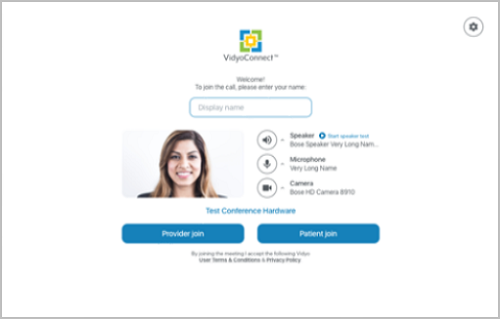
- Admin-uploaded virtual backgrounds and default backgrounds
- In addition to the virtual backgrounds that already come with the VidyoConnect desktop app, admins can now upload up to ten more images.
- Supported image formats are PNG and JPG, and the image size cannot exceed 2MB. (Note: When viewing a custom image in your self-view tile, the image appears as you see yourself in a mirror: that is, the image appears flipped for you, but it is fine for the other call participants.)
- For privacy reasons, only logged-in (registered) users can see the admin-uploaded images.

- Additionally, admins can now configure a default virtual background for guests and/or registered users who haven’t selected any virtual backgrounds before.
- To add virtual background images or to configure a default virtual background, tenant admins must use custom parameters on the Settings > Feature Settings > Custom Parameters page in the Tenant Admin portal.
- To add a virtual background image, use the CustomVirtualBackground1 through CustomVirtualBackground10 parameters. In the Value field, enter the URL of the image.
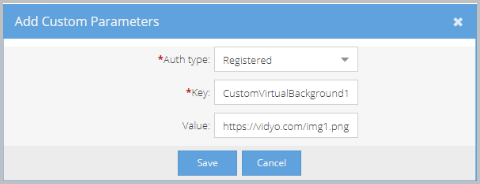
- To add a default virtual background, use the DefaultCameraEffect parameter. In the Value field, you can enter BLUR or IMAGE_1 through IMAGE_7 for guests. For registered users, you can enter BLUR, IMAGE_1 through IMAGE_7, or CUSTOM_1 through CUSTOM_10.
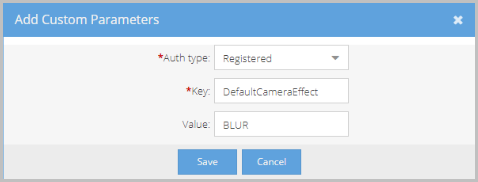
- For more information, refer to the "Configuring Custom Parameters" section in the VidyoPortal and VidyoRouter Administrator Guide.
- Voluntary hardware test
- In this release, we're introducing a voluntary pre-call hardware test which enables users to check their hardware before joining a call.
- The voluntary hardware test is enabled by default.
- A mandatory hardware test, which requires users to perform the test before joining the call, is also available and still can be initiated by admins using custom invocation via Epic CAL.
- Users can access the voluntary test before they join the conference by clicking Test Conference Hardware on the VidyoConnect beauty screen.
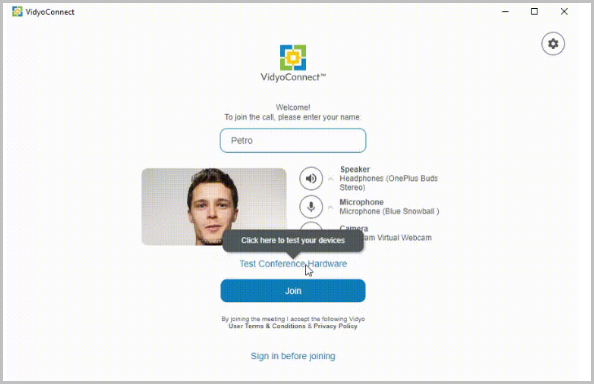
- Users can then go through three steps that help them check their speaker, microphone, and camera. For each step, they choose the device and perform the test.
- Speaker Test: When initiated, the speaker test plays a sound with a visual indication. This enables them to know if your speakers are working correctly.
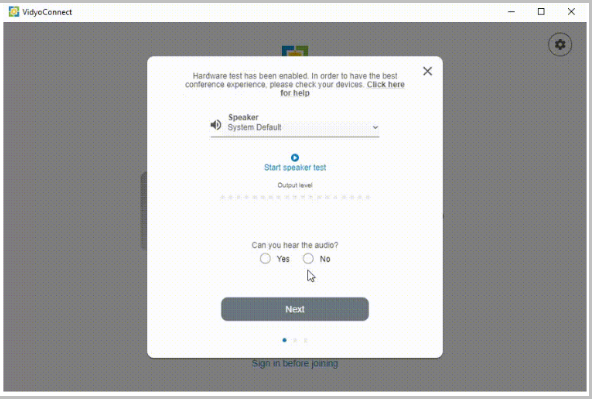
- Microphone Test: The microphone test is a two-step process. First, the user records their voice for five seconds. Next, VidyoConnect plays back the recording, and the user can indicate if they heard the sound.
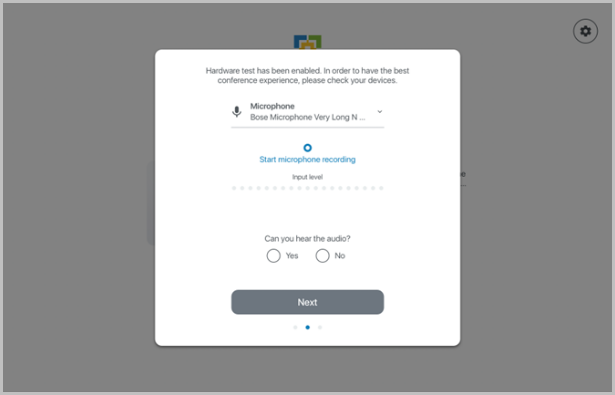
- Camera Test: The camera test displays video from the user’s camera. They can then indicate if they see the video.

- Ability to add contact information to the hardware test
- Tenant admins can now add their contact information to the hardware test so users can reach out for support if they are experiencing issues with their hardware.
- You can enter your own help text (maximum 4096 characters). We include dedicated spaces for links to your email and phone number. If you enter a URL, it is also clickable.
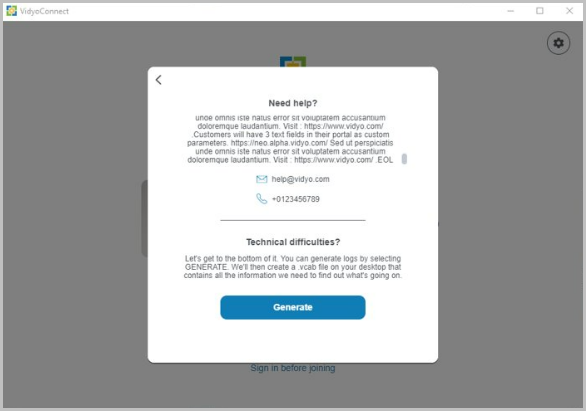
- To add the contact information, tenant admins must use the HWTContactInfo, HWTContactEmail, and HWTContactPhone parameters on the Settings > Feature Settings > Custom Parameters page in the Tenant Admin portal.
- For more information, refer to the "Configuring Custom Parameters" section in the VidyoPortal and VidyoRouter Administrator Guide.
- Post-call survey
- All our VidyoConnect products now offer a post-call survey. This feature presents users with a five-star survey at the end of each call.
- The result of the survey is reported to Google Analytics.
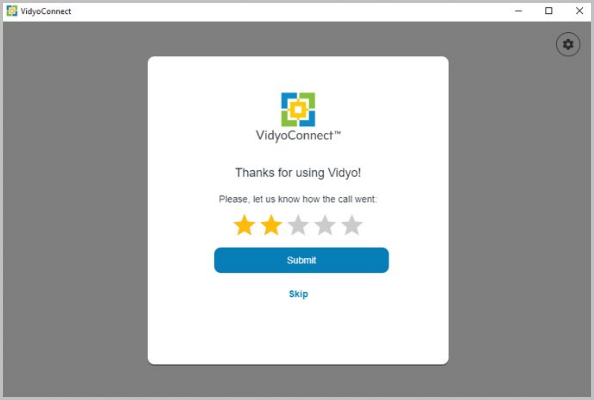
- Tenant admins can enable this on their tenant for guest users and registered users separately by using the callQualityRatingEnabled parameter on the Settings > Feature Settings > Custom Parameters page in the Tenant Admin portal. In the Value field, enter 1 to enable the survey.
Resolved issues
We did not resolve any customer-related issues in this release.
Known issues
There are no new known issues for this release.