Deploy and configure (Version 25.1.0)
Versions
The following versions are recommended for VidyoInsights:
| Product | Version |
| VidyoPortal and VidyoRouter | 24.3.1 |
| VidyoGateway | 24.2.1 |
| VidyoConnect for Desktop | 24.1.0 |
| VidyoConnect for WebRTC | 24.1.0 |
| VidyoConnect for Mobile | 25.1.0 |
| VidyoConnect Room | 24.2.0 |
Prerequisites
These are the requirements to set up VidyoInsights:
- A Linux-based machine. For the purposes of this guide, the examples are from an Ubuntu 22.04 Server installation.
- Docker installed on the Linux machine. You can find instructions for installing Docker on Ubuntu 22.04 at https://docs.docker.com/engine/install/ubuntu/
- TLS/SSL Certificates for your VidyoInsights URL. You will need:
- Private Certificate in PEM format
- Public Certificate in PEM format
- CA Chain in PEM format
- DNS Record for your VidyoInsights URL
- VidyoPortal CDR Access information
- CDR Access URL
- CDR Access Username
- CDR Access Password
|
Note The installation and setup of the base OS and Docker is outside the scope of this document. |
|
Note To complete the VidyoInsights installation process, the server must have outbound Internet access. This is needed to download the relevant Docker images from DockerHub. |
|
Note Firewall rules may need to be adjusted and/or added to allow access from the VidyoInsights server to the VidyoPortal over port 3306. This is meant to be internally accessible only. It is generally recommended to co-locate the VidyoInsights server with the VidyoPortal; however, this is not a strict requirement once the appropriate firewall and access controls are in place. |
- Unique JWT Keys (in PEM format). You must generate these keys. For information on how to do so, go to https://docs.mia-platform.eu/docs/runtime_suite/client-credentials/jwt_keys.
- The vidyoinsights_25.1.0.zip package (obtained from Vidyo).
Configuration
Unzip the vidyoinsights_docker_compose.zip package. The following directories and files should be present:
Certificates
- Edit/replace the vidyoinsights.key file with your TLS/SSL certificates private key for your VidyoInsights FQDN.

- Edit/replace the vidyoinsights.crt file with your TLS/SSL certificates public certificate for your VidyoInsights FQDN. If necessary, you can also include the CA certificate chain.
- vidyoinsights.key
- vidyoinsights.crt
|
Caution Do not change the names of the private and public key files: Only the content of the files should be updated. |
Environment - userconfig.env
You will need to update the following parameters in this file:
- SERVER_IP: This is the VidyoInsights server FQDN. This FQDN must match your certificate.
- DEFAULT_SUPER_ADMIN_PASSWORD: This is the default “super” password for your VidyoInsights deployment. This password should be changed after deployment.
- PUBLIC_SECRET: This is a random seed secret for generating hashes within the cluster. This should be a randomly generated string unique to your deployment.
- INFLUXDB_USER_PASSWORD: This is the VidyoInsights Agent password that is configured on your infrastructure components via the System Console.
- INFLUXDB_ADMIN_USER: This is an internally used credential that is used as part of the deployment process. It is not externally used. This should not be changed from the default “admin” user.
- INFLUXDB_ADMIN_PASSWORD: This is an internally used credential that is used as part of the deployment process. It is not externally used. Enter a randomly generated password for deployment.
- MYSQL_HOST: This is your VidyoPortal FQDN. This is the server that hosts your CDR database.
- MYSQL_PASSWORD: This is your CDR Access Password to your VidyoPortal. For more information on how to enable and configure CDR access, see Configure the CDR database.
Example: vidyoinsights.example.com
Example: VidyoInsights123!
Example: A_Random_String_1234
Example: influxdb_agent_password _1234
Example: admin
Example: influx_db_deployment_password _1234
Example: vidyoportal.example.com
Example: cdraccesspassword123!
Here is an example of a configuration file with the above examples configured:
# Fully qualified domain name or server IP address where VidyoInsights is deployed
SERVER_IP=vidyoinsights.example.com
# Default VidyoInsights super admin password
DEFAULT_SUPER_ADMIN_PASSWORD=VidyoInsights123!
# Seed used for generating unique hashed tokens
PUBLIC_SECRET=A_Random_String_1234
# InfluxDB configuration
INFLUXDB_USER="telegraf"
INFLUXDB_USER_PASSWORD="influxdb_agent_password_1234"
INFLUXDB_ADMIN_USER="admin"
INFLUXDB_ADMIN_PASSWORD="influx_db_deployment_password_1234"
# CDR Access Configuration
MYSQL_HOST=vidyoportal.example.com
MYSQL_USER=cdraccess
MYSQL_PASSWORD=cdraccesspassword123!
MYSQL_DATABASE=portal2
# Disable TLS certificate verification (not recommended for production)
NODE_TLS_REJECT_UNAUTHORIZED=0
jwtRS256 private and public key
The deployment package comes with a default JWT public and private key.
- jwtRS256.key
- jwtRS256.key.pub
It is highly recommended that you generate your own unique pair (in PEM format).
For more information on how to generate these keys, see https://docs.mia-platform.eu/docs/runtime_suite/client-credentials/jwt_keys.
|
Caution Do not change the names of the private and public key files:
Only the content of the files should be updated. |
Docker Compose Deployment
Once you have copied your deployment package to your Docker server, go to the appropriate folder on your file system and run the Docker compose deployment:
user@pam-vi-01:/home/qa/vidyoinsights_25.1.0# docker compose up -d
This command will first download the relevant docker images from Docker Hub (pull) and then create and configure the containers.
Below is an example of the output of this command:
user@vidyoinsights-host:/home/user/vidyoinsights-docker-25.1.0# docker compose up -d
[+] Running 17/17
✔ grafana-service-compose Pulled 19.8s
✔ f18232174bc9 Pull complete 0.0s
✔ 8031d27b0a21 Pull complete 0.8s
✔ bc41c5265bb4 Pull complete 1.8s
✔ 8930e83b5f45 Pull complete 2.4s
✔ 6558403c9e9f Pull complete 2.7s
✔ d04a067c536e Pull complete 2.9s
✔ 8d099d8e032f Pull complete 6.1s
✔ b2bb8e1338b7 Pull complete 13.0s
✔ 9e466f66ae04 Pull complete 13.3s
✔ ace0df77919f Pull complete 13.6s
✔ 46f5f678cf49 Pull complete 13.8s
✔ 3a2e557a3b52 Pull complete 14.2s
✔ c0b3962871f4 Pull complete 17.6s
✔ e34d10f8d106 Pull complete 17.9s
✔ 9fe67549ccbf Pull complete 18.2s
✔ aac34776d183 Pull complete 18.4s
[+] Running 16/16
✔ Network vidyoinsights-docker-2510_nesjs-network Created 0.1s
✔ Volume "vidyoinsights-docker-2510_mongo-data" Created 0.0s
✔ Volume "vidyoinsights-docker-2510_loki" Created 0.0s
✔ Volume "vidyoinsights-docker-2510_loki-data" Created 0.0s
✔ Volume "vidyoinsights-docker-2510_grafana-data" Created 0.0s
✔ Volume "vidyoinsights-docker-2510_influxdb-data" Created 0.0s
✔ Container cdraccess_api Started 12.0s
✔ Container mongo-db Healthy 38.7s
✔ Container influxdb Healthy 24.5s
✔ Container loki Healthy 43.0s
✔ Container grafana Healthy 31.5s
✔ Container influxdb-init Started 20.5s
✔ Container loki-proxy Started 38.1s
✔ Container stats-analyzer Started 37.9s
✔ Container vidyo-insights-app Started 31.2s
✔ Container nginx Started 37.7s
Shutting down VidyoInsights
Run this command in the same directory as your docker-compose.yml:
docker compose down
VidyoInsights Agent Configuration
To configure the VidyoInsights agent on your VidyoPortal and VidyoRouter:
- Select E. VidyoInsights Agent Configuration.
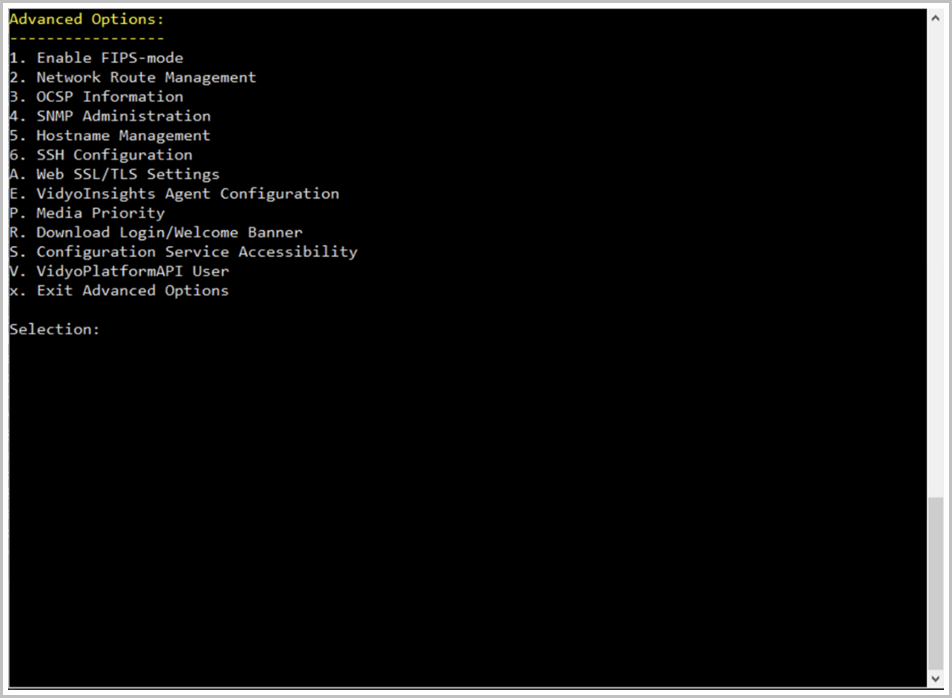
- Select Y to change the settings.
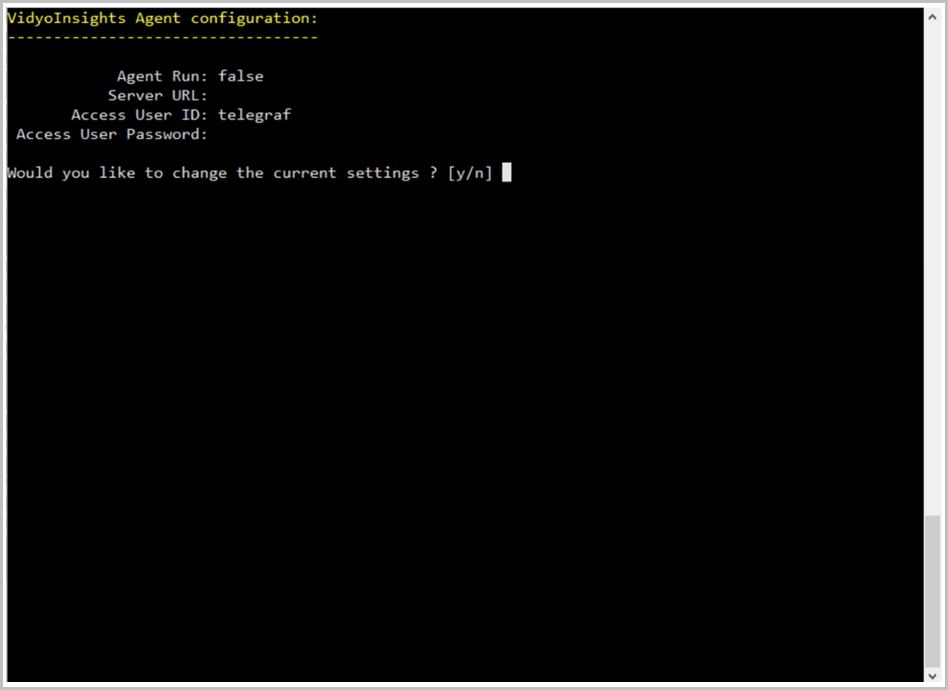
- In the Server URL field, enter the VidyoInsights FQDN (URL).
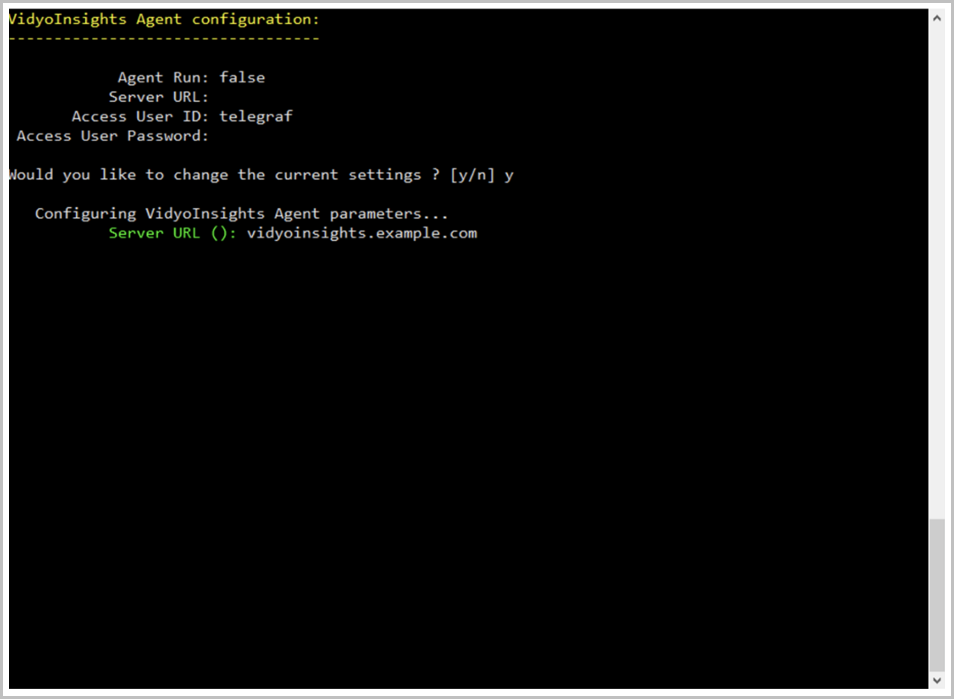
- In the Access User ID field, leave telegraf.
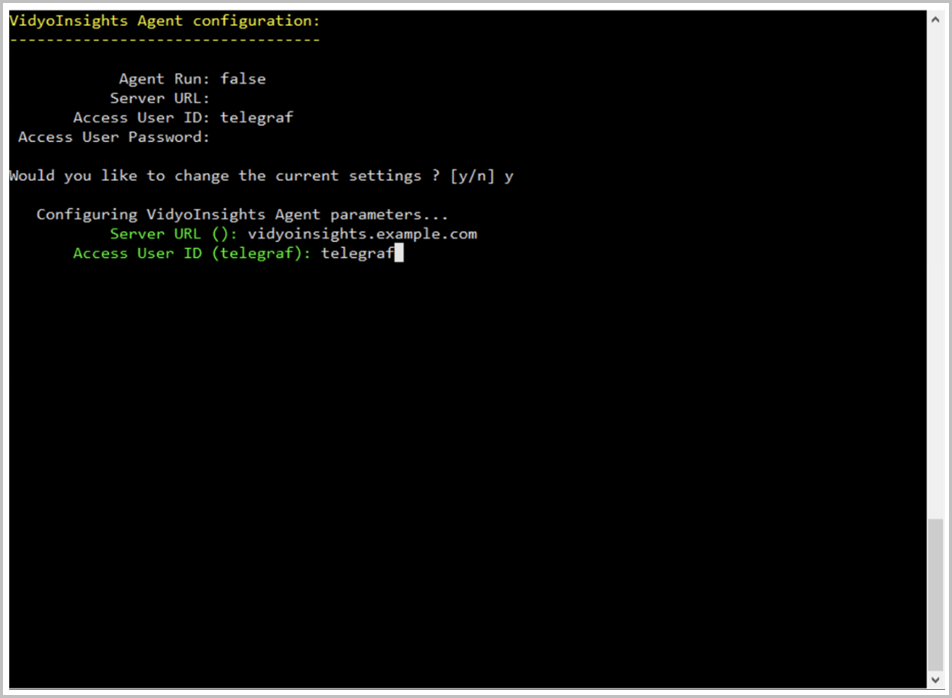
- In the Access User Password field, enter the VidyoInsights Agent password.
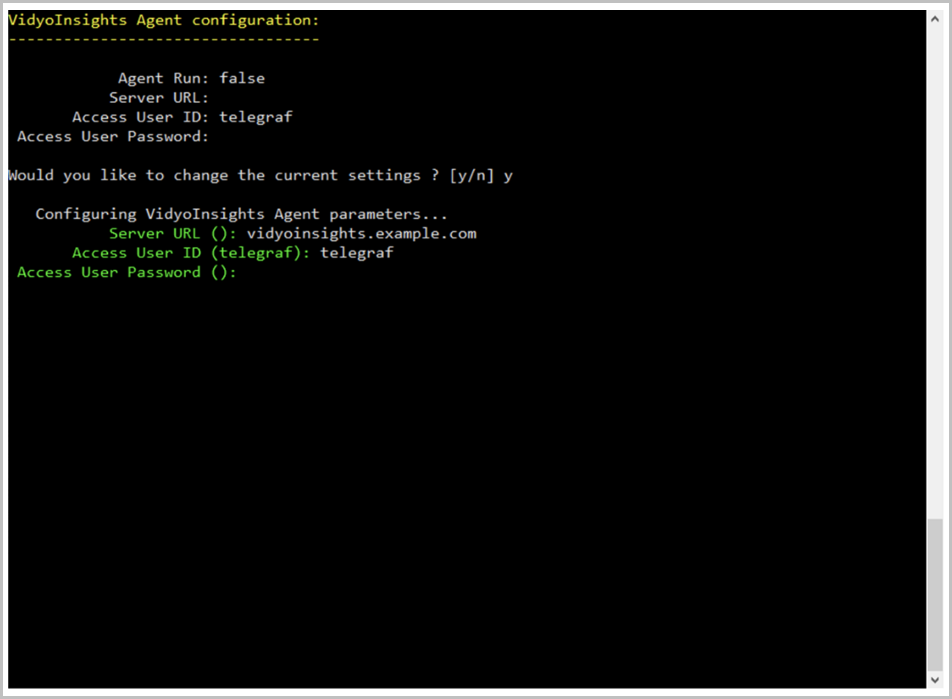
- Enter Y to save and apply the configuration.
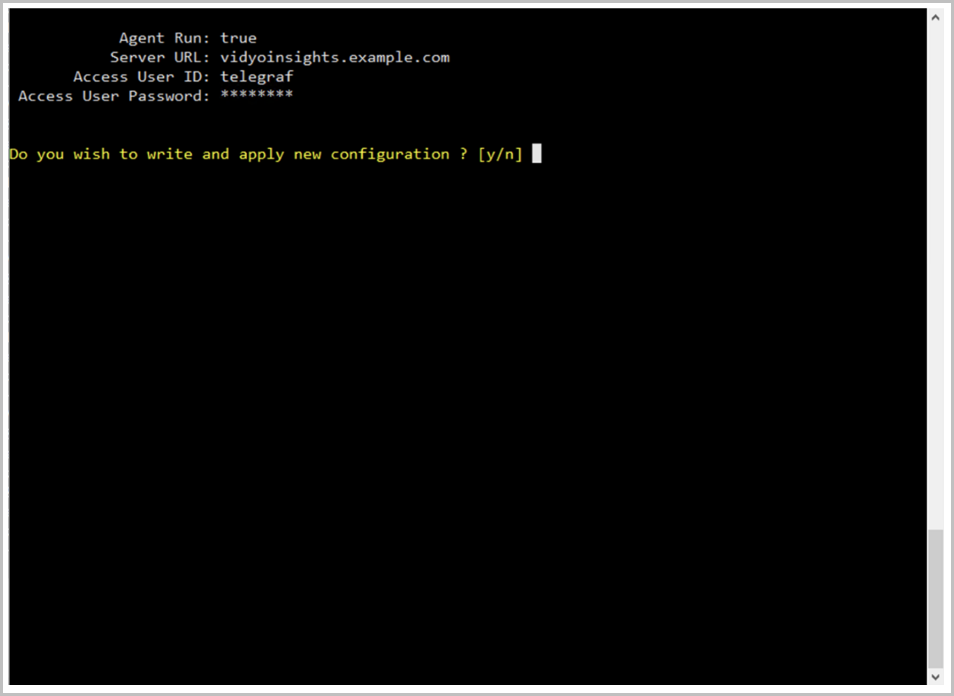
VidyoPortal Tenant Configuration
Add the Custom Parameters to your tenant. You must add these to each tenant in the system for reporting endpoint statistics to VidyoInsights.
- Log into the Tenant Admin.
- Navigate to Settings > Feature Settings > Custom Parameters.
- If Custom Parameters is not enabled, select the checkbox to enable it.
- Add the following Custom Parameters. When doing so, replace the vidyoinsights.example.com FQDN below with the FQDN of your VidyoInsights server.
- Click Save.
|
Note The values below are case-sensitive. Please enter them with the specified case notation. |
| Auth Type | Key | Value |
| Registered | insightServerUrl | https://vidyoinsights.example.com/loki/loki/api/v1/push |
| Unregistered | insightServerUrl | https://vidyoinsights.example.com/loki/loki/api/v1/push |
VidyoRouter Configuration
In addition to the VidyoInsights Agent configuration via the System Console, you must also set up the VidyoRouter local configuration. In order to make these configuration changes, you must work with a Vidyo Support representative to add the appropriate configuration changes. (In a future version, this will be available via an exposed configuration option.)
To configure the VidyoRouter:
- Obtain vidyoadmin access to the VidyoRouter.
- Edit this configuration file: /opt/vidyo/vidyorouter2/localvrconfig
- Add the following entries to the localvrconfig file:
ConferenceParticipantStatisticsEnable=y
ConferenceParticipantStatisticsRate=10
ConferenceParticipantStatisticsPushAPI=
https://vidyoinsights.example.com/loki/loki/api/v1/push
ConferenceParticipantStatisticsPushGrouping=40
How to get VidyoInsights logs
Option 1
Use docker compose logs (quick and simple).
Run this command in the same directory as your docker-compose.yml:
docker compose logs --no-color --timestamps > all-container-logs.txt
This will:
- Capture logs from all services.
- Include timestamps.
- Strip color codes (so it's easier to read).
Then you can send all-container-logs.txt to technical support.
Option 2
Continuously stream logs to a file.
If the issue is ongoing and you want to capture logs over time:
docker compose logs -f --no-color --timestamps > all-container-logs-streaming.txt
Use Ctrl+C to stop when you're ready to send the file.