Configure auto-provisioned providers
This section contains information on how to configure auto-provisioned providers.
- Prerequisites
- Terminology
- Configure your tenant
- Add endpoint behaviors
- Add the parameters to the CRYPTSTRING
- Test
Using Vidyo’s Epic Context-Aware Linking (CAL) integration, providers can now be automatically provisioned into their Tenant as registered users. This allows these users to automatically inherit ownership of their Epic CAL conferences and thereby receive moderation rights which enables them to:
- Mute and unmute participants
- Disconnect participants
- Invite other users via links
- Invite other registered users to the conference
- Dial out to SIP or H.323 devices
|
Note Each auto-provisioned provider consumes a Seat license. |
Prerequisites
For the required component versions for this feature, see Epic CAL feature compatibility with Vidyo versions.
|
Note This feature requires available Seat licenses on your tenant. |
Terminology
Before configuring this feature, ensure you are familiar with the terms in the following table.
|
Term |
Description |
|---|---|
|
ExternalID |
This is a mandatory field in the encrypted CRYPTSTRING of an Epic CAL link that denotes the ID for the user (EMP ID, Provider or WPR ID, Patient). This field is used to uniquely identify a provider and gets provisioned into your Tenant. This field is populated by Epic and must be alphanumeric. |
|
Auto-Provisioning Parameter |
This is a field in the encrypted CRYPTSTRING of an Epic CAL link that denotes whether Auto-Provisioning (AP) is to be performed for this user. When set to 0 (default), auto-provisioning is disabled; when set to 1 auto-provisioning is enabled. It will only be honored for providers and if Auto-Provisioning is enabled at the Tenant level. |
|
Endpoint Behavior Mode |
This is an optional parameter in the encrypted CRYPTSTRING of an Epic CAL link that denotes an Endpoint Behavior Mode profile. This field can be used to customize the behavior of an endpoint when using this feature. For example, it can be used to specify if a provider will be logged out automatically after their Epic CAL conference. |
Configure your tenant
- Log in to the Tenant Admin using your Admin account.
- On the top menu, click Settings.
- On the left panel, expand Feature Settings and click Epic Integration. The Epic Integration page displays
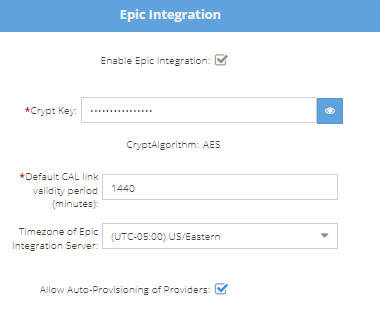
- Select the Allow Auto-Provisioning of Providers checkbox.
Add endpoint behaviors
For information about how to add Endpoint Behaviors via Vidyo's REST APIs, see the Endpoint Behavior Mode API under VidyoPlatform.
To support Endpoint Behavior Mode, you must have Custom Roles enabled on your tenant:
- For VidyoCloud customers, this can be enabled on demand. To do so, open a ticket with VidyoCloud Support.
Add the parameters to the CRYPTSTRING
The following parameters are used by the Auto-Provisioned Provider feature.
|
Parameter |
Value |
|---|---|
|
AP (string) |
(values must be included inside the encrypted CRYPTSTRING). |
|
EBM (string) |
Specifies the Endpoint Behavior Mode label to be used for the Epic CAL link (must be set up prior to being used via the REST API). |
For your Epic FDI record, you need to add the parameters listed in the table above. Note that EBM is optional.
Here is an example of a decrypted CRYPTSTRING (with added line breaks for legibility):
SessionID=10007057852&ConferenceID=10007057852
&ExternalID=165790&ExternalIDType=1
&FirstName=John&LastName=Smith
&AppointmentTime=08/11/2020 02:00 PM
&LinkValidityPeriod=60&AP=1&EBM=ap
Test
Use the Context Aware Sample Link Generator in the Tenant Admin to generate a sample Epic CAL URL link with the APand EBMparameters.