Use in-call private chat
Our private chat feature gives you the ability to privately chat one-on-one with participants in a call. This feature is available for VidyoConnect for Desktop, WebRTC, and Mobile. The mobile interface is slightly different, so if you are using mobile, refer to the “Mobile in-call private chat” section below.
Desktop and WebRTC in-call private chat
This section describes the in-call private chat for Desktop and WebRTC.
The chat panel
The private chat feature lives in the chat panel, which you can access by clicking the Chat button. Our private chat feature lives in the chat panel. You willIn the chat panel, you’ll see avatars of the participants with their names next to it.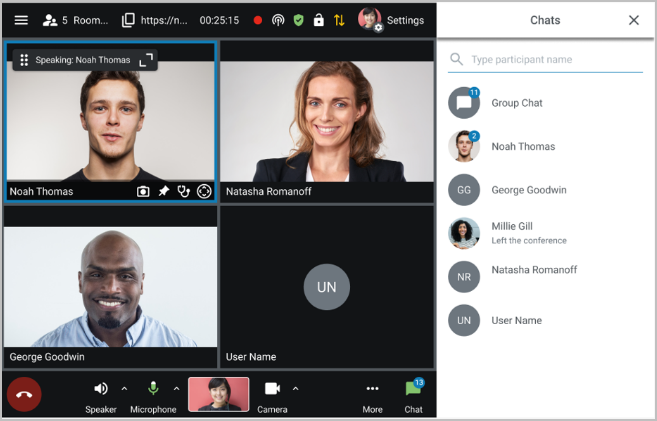
Chat sorting
In the chat panel, chats are sorted in four major “buckets”. Within each of the buckets, chats are sorted by alphabetical order. The four buckets are:
- Group chat
- Group chat is chat for the entire conference.
- All chats sent in here are visible to all participants of the call.
- Chats with unread messages
- Immediately below the group chat messages are any chats with unread messages. These appear with a small notification bubble next to the person’s avatar. The notification bubble indicates the number of unread messages.
- Chats without unread messages
- The bucket below chats with unread messages is the bucket for chats with no unread messages.
- These include empty chats or chats with messages that you have already read.
- Chats with participants who have left the call
- The last bucket in the chat panel is chats with participants who have left the conference.
- If a participant who had previously left the conference joins back, the behavior of their chat avatar will depend on whether they’re a guest user or a registered user:
- A guest user gets a new chat when they rejoin the call. This is to ensure the privacy of guest users
- A registered user joins back into the chat that they were previously a part of.
Search for chats
You can search for chats using the search bar at the top of the chat panel.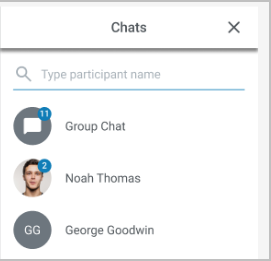
Simply start typing and the panel will update accordingly with the names of participants that match the search criteria.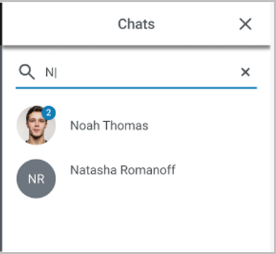
Start a private chat
You can start a private chat from the chat panel on the Desktop and WebRTC apps, and also from the participants panel on the Desktop app.
To start a private chat from the chat panel:
- Click the Chat button to open the chat panel.
- Click on the avatar of the person you want to chat with.
- Start typing your chat message. This chat will only be visible to you and the other participant.
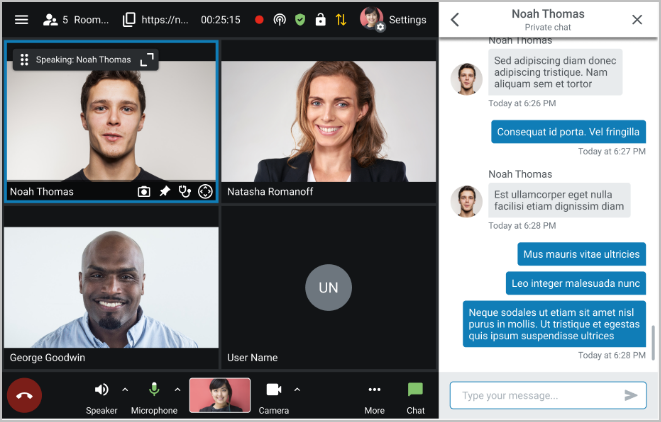
To start a private chat from the participants panel on the Desktop app:
- From the participants panel on the left side of the VidyoConnect for Desktop app, click on the three dots next to the name of the person you want to chat with.
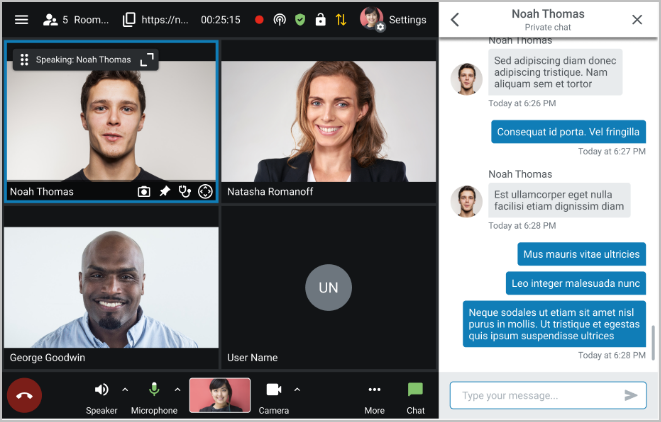
- Select Chat from the drop-down menu.
- Start typing your chat message. This chat will only be visible to you and the other participant.
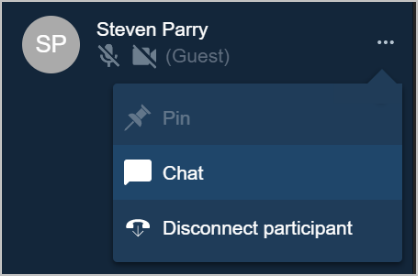
Chat notifications
We have updated our notifications to help you distinguish between private and group chats.
The chat icon at the bottom of the screen will show the total count of unread messages (group and private).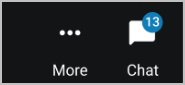
Messages sent to the group chat will show a notification bubble indicating a “Group Chat”.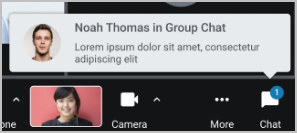
Messages sent to a private chat will show the message and the name of the person who sent it.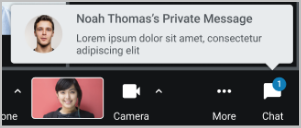
Mobile in-call private chat
Like with VidyoConnect for Desktop and WebRTC, our private chat feature gives you the ability to privately chat one-on-one with participants in a call. The Desktop and WebRTC interface is slightly different from the Mobile interface, so if you aren’t using Mobile, refer to the “Desktop and WebRTC in-call private chat” section above.
The chat panel
The private chat feature lives in the chat panel, which you can access by clicking the Chat button. In the chat panel, you’ll see avatars of the participants with their names next to it.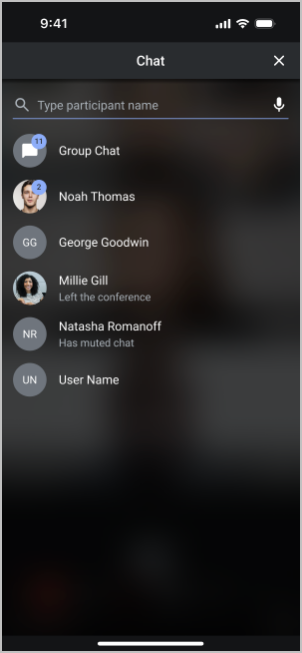
Chat sorting
In the chat panel, chats are sorted in four major “buckets” in the same way they are sorted with the Desktop and WebRTC apps. Within each of the buckets, chats are sorted by alphabetical order. The four buckets are:
- Group chat
- Group chat is chat for the entire conference.
- All chats sent in here are visible to all participants of the call.
- Chats with unread messages
- Immediately below the group chat messages are any chats with unread messages. These appear with a small notification bubble next to the person’s avatar. The notification bubble indicates the number of unread messages.
- Chats without unread messages
- The bucket below chats with unread messages is the bucket for chats with no unread messages.
- These include empty chats or chats with messages that you have already read.
- Chats with participants who have left the call
- The last bucket in the chat panel is chats with participants who have left the conference.
- If a participant who had previously left the conference joins back, the behavior of their chat avatar will depend on whether they’re a guest user or a registered user:
- A guest user gets a new chat when they rejoin the call. This is to ensure the privacy of guest users
- A registered user joins back into the chat that they were previously a part of.
Search for chats
You can search for chats using the search bar at the top of the chat panel.
Simply start typing and the panel will update accordingly with the names of participants that match the search criteria.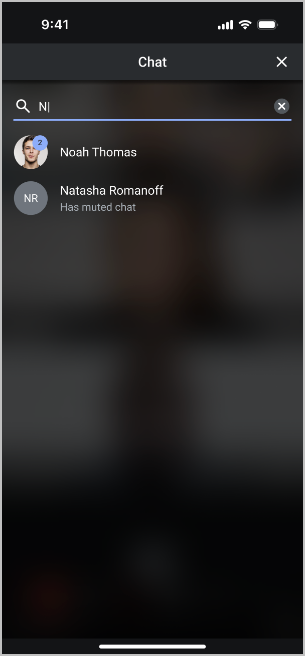
Start a private chat
To start a private chat from the chat panel:
- Click the Chat button to open the chat panel.
- Click on the avatar of the person you want to chat with.
- Start typing your chat message. This chat will only be visible to you and the other participant.
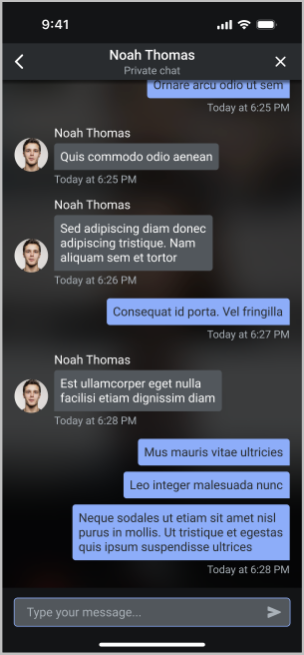
Unsupported endpoints
Participants who are using older versions of the VidyoConnect for Desktop, WebRTC, or Mobile app will not be able to participate in private chats. Their avatars will be visible in the chat panel, but if you attempt to start a private chat with them, the UI notifies you of their inability to participate in private chats.
For a list of supported versions, see the "Minimum version requirements to use private chat" section below.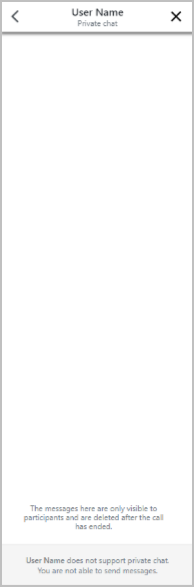
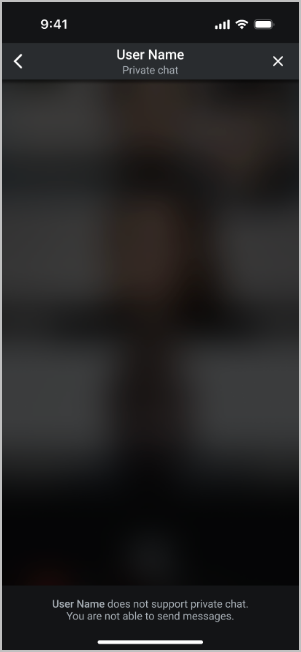
Minimum version requirements to use private chat
The minimum requirements to use private chat are listed below.
Endpoint versions:
- VidyoConnect for Desktop version 23.2.0.
- VidyoConnect for WebRTC version 23.3.0.
- VidyoConnect for Mobile version 23.3.0.
Infrastructure component versions:
We recommend using the latest version of all our infrastructure components to ensure the latest feature support and security updates.
- We recommend using the latest version of all our infrastructure components to ensure the latest feature support and security updates.
- We have tested the private chat feature to work with our current Heads of Anchor (the 22.4.x branch and the 21.6.x branch) and the latest portal version (23.3.x).
Key points to note:
- The sending and receiving participants must both be on versions that support private chat for them to be able to use the feature.
- If one participant is on the app that supports it and the other participant is not, they are still able to participate in the group chat.