RS232 integration with TVs
Introduction
We understand the need to use existing infrastructure to achieve success in a variety of use-cases. In that regard, a TV plays an essential role in your integrated multimedia rooms such as your in-patient wards and conference halls.
To further enable your TVs, we are now introducing direct control of capable TVs using our VidyoRoom SE through the RS232 interface.
This document will guide you through everything you need to do to leverage this powerful feature.
Feature Overview
The RS232 integration enables the VidyoRoom SE systems to manipulate a capable TV. With the RS232 integration you can:
- Switch input source on the TVs
- The VidyoRoom SE can switch the TV input source to itself when there is an incoming call and put the input source back to where it was before receiving the call once the call is over.
- Wake the TV from sleep and switch the input source to VidyoRoom SE
- The VidyoRoom can put the TV back to sleep once the call is over. Please read on since there are slight differences in journey depending on which TV brand you’re using.
- LG TVs
- For LG TVs, the VidyoRoom SE can wake a sleeping TV, switch the input source to itself and join the call when it receives a call.
- The VidyoRoom SE can also put the TV back to the input source it was on and then put the TV on sleep mode again at the end of the call.
- Samsung TVs
- The VidyoRoom SE can wake a sleeping TV and switch input sources when it receives a call. However, it is currently unable to put the TV back to sleep. This is due to a limitation with the vendor and we’re working with them to resolve this in the future.
- The VidyoRoom SE will, however, put the TV back to the input source it was on before going to sleep.
Setup
You will need three components to leverage this feature:
- A capable TV.
- A supported USB to RS232 3.5mm cable.
- VidyoRoom version 24.3.0 or later.
TV specifications
You will need a capable LG or Samsung TV to use this feature.
- LG TVs
- Public Display (commercial class) TV with an RS-232 control 3.5mm 3-wire port.
- The RS232 port closely resembles a standard 3.5mm headphone port. Please refer to your user’s manual to determine if this port is compatible with the RS232 protocol.
- We have tested this feature using the LG 55UV770M TV.
- Samsung TVs
- Samsung Hospital TVs should be able to support this feature.
- We have tested this feature using the Samsung HG43CU703NF TV.
|
Note TVs may have RS232 ports that are designated for service use only, and do not support control. Please make sure your TV is capable of supporting control signals over RS232. For further information, please reach out to your TV vendor or the support channel at Enghouse Video. |
Connecting to the TV
You need a USB-A to 3.5mm Serial Cable to connect to the TV.
We have tested this feature using a DSD TECH USB RS232 to 3.5mm Serial Cable. This cable can be purchased from Amazon (US) here.
Other USB to 3.5mm RS232 cables of the same specifications might work but we have not tested this feature using other cables. Please reach out to Vidyo Support for assistance with cables outside of the one mentioned here.
Connect the USB end of this cable to the PC running VidyoRoom SE and the 3.5mm jack to the RS232 control port of the TV.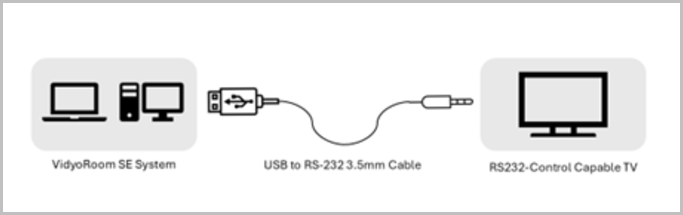
Configuring the VidyoRoom
Please refer to this section of the VidyoConnect Room and VidyoRoom Administrator Guide.
|
Note
|